Salesforce reports are a powerful Salesforce tool that provides valuable insights into your organization’s data.
Salesforce Reports allow you to create customizable lists of filtered records that can be used to analyze and visualize your data in a variety of ways.
Whether you’re a sales manager looking to track your team’s progress a marketing analyst trying to measure the success of your campaigns, or a nonprofit fundraising lead tracking donations, Salesforce reports can help you make informed decisions that drive business growth.
To get started with Salesforce reports, it’s important to understand the basics. This includes how to create and customize reports, as well as how to analyze and interpret the data they provide.
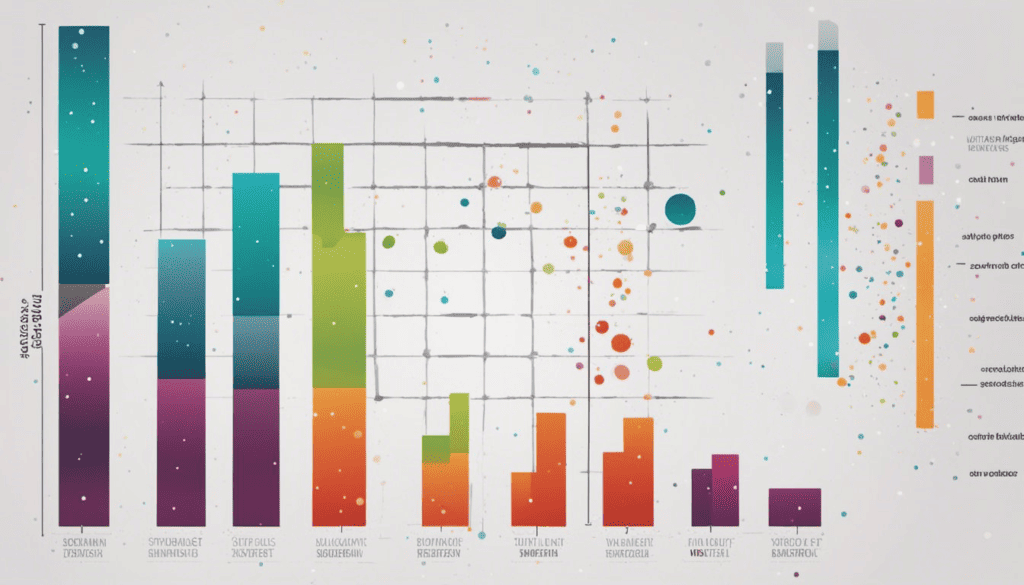
With a little bit of practice, you’ll be able to create reports that provide valuable insights into your organization’s performance, helping you identify areas for improvement and make data-driven decisions.
In this article, I’ll cover everything you need to know about Salesforce reports, from the basics to advanced features and best practices. We’ll also provide tips for troubleshooting common issues and offer insights into how to get the most out of your reports.
Table of Contents
- Key Takeaways On Salesforce Reports
- WHAT IS A SALESFORCE REPORT?
- Basics of Salesforce Reports
- Creating Salesforce Reports
- Advanced Reporting Features
- Working With Report Types
- Analyzing Report Data
- Best Practices for Salesforce Reports
- Troubleshooting Common Salesforce Reporting Issues
- Final Thoughts
- Salesforce Report Frequently Asked Questions
Key Takeaways On Salesforce Reports
- Salesforce reports provide valuable insights into your organization’s data.
- To get started with Salesforce reports, you need to understand the basics of creating, customizing, and analyzing reports.
- By following best practices and troubleshooting common issues, you can create reports that provide valuable insights and drive business growth.
WHAT IS A SALESFORCE REPORT?
A Salesforce report is a powerful tool that allows users to analyze their business data and gain insights into their sales performance. It is a customizable view of data that can be filtered, sorted, and grouped in various ways to provide a comprehensive picture of the organization’s activities.
Salesforce reports can be created on any standard or custom object in the Salesforce platform and can be shared with other users or groups, scheduled for automatic delivery, and exported to various formats such as Excel or PDF.
Salesforce reports are essential for businesses looking to make data-driven decisions and improve their overall performance.
Basics of Salesforce Reports
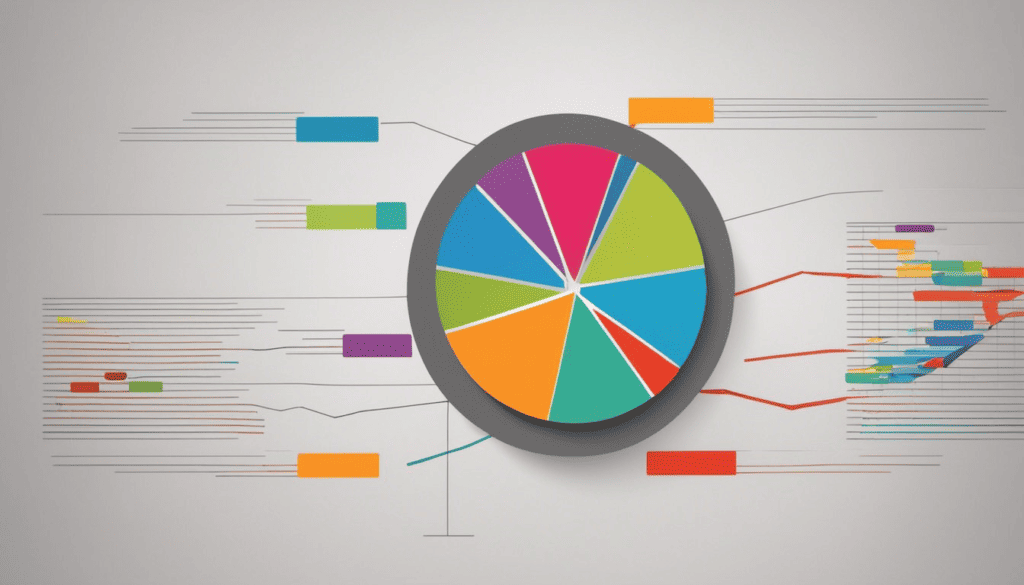
Reports are created by selecting a report type, which determines the data that will be included in the report, and then applying filters, grouping data, and adding charts and graphs to visualize the data.
Understanding Different Types of Salesforce Reports
There are four types of Salesforce reports: Tabular, Summary, Matrix, and Joined Reports. Each type is suited to different types of data and provides different levels of detail.
- Tabular reports: display data in rows and columns, similar to a spreadsheet.
- Summary reports: group data by a specified field and display subtotals and totals.
- Matrix reports: group data by both rows and columns, providing a more detailed view of the data.
- Joined reports: combine data from multiple report types or data sources into a single report.
Report Formats
Salesforce reports can be exported in a variety of formats, including Excel, CSV, PDF, and HTML. Reports can also be scheduled to run at specific intervals and emailed to specified recipients.
When creating a Salesforce report, it’s important to consider the audience and the purpose of the report.
What questions are you trying to answer with the report? What data do you need to include?
By carefully selecting the report type, filters, and visualizations, you can create a report that provides the information you need to make informed business decisions.
Creating Salesforce Reports
Creating Salesforce reports is a fundamental aspect of using the Salesforce platform. Reports allow you to analyze and visualize your data in a way that is meaningful to your business.
Check out my step-by-step guide on creating a new salesforce report.
Advanced Reporting Features
As a Salesforce user, you may find yourself needing more advanced reporting features to create the reports you need.
There are two advanced reporting features that can help you create more complex reports with ease.
Salesforce Report Filters
Salesforce report filters are used to narrow down the data that is displayed in a report based on specific criteria. Filters can be used to limit the records that are displayed in a report based on a set of conditions.
There are several types of report filters in Salesforce, including:
- Basic filters: These are simple filters that allow you to filter records based on a single field. For example, you can filter records based on a specific date range or a specific value in a field.
- Advanced filters: Advanced filters allow you to create more complex filters based on multiple criteria. For example, you can filter records based on a combination of fields, such as all opportunities with a close date in the next 30 days and a stage of “Prospecting”.
- Cross filters: Cross filters allow you to filter records based on related objects. For example, you can filter accounts based on the number of opportunities they have, or filter opportunities based on the products they are associated with.
- Bucket filters: Bucket filters allow you to group records into buckets based on a set of criteria. For example, you can group opportunities based on their size, such as small, medium, or large.
- Joined filters: Joined filters allow you to filter records based on related objects using a join condition. For example, you can filter accounts based on the number of contacts they have in a specific region.
By using report filters, you can create more targeted and meaningful reports that provide insights into specific areas of your business.
Report Scheduling
Report scheduling is a useful feature that allows you to schedule reports to run automatically and send them to a specified list of recipients. This feature saves you time and effort by automating the report generation process and ensuring that the right people receive the reports they need.
To schedule a report, you first need to create the report and save it. Then, navigate to the report you want to schedule, click on the “Schedule Report” button, and fill out the necessary information, such as the report format, frequency, and recipients.
Data Export
Another advanced reporting feature is data export, which allows you to export data from Salesforce to an external system or application.
This feature is useful when you need to share data with stakeholders who do not have access to Salesforce or when you need to manipulate data outside of Salesforce.
To export data, you first need to create a report and save it. Then, navigate to the report you want to export, click on the “Export” button, and choose the format you want to export the data in, such as CSV or Excel.
THINGS YOU WILL NEED
If you want or need to export a report in Salesforce you will need the ‘Export Reports’ permission on your Profile or Permission Set.
Working With Report Types
In Salesforce, a report type is a template that determines the set of records and fields available to a report based on the relationships between a primary object and its related objects.
A report type defines the primary object and its related objects, the fields available for reporting, and the relationships between objects.
For example, a report type for Opportunities would include fields from the Opportunity object, as well as related objects such as Accounts and Contacts. By selecting a report type, you can create a report that includes data from multiple objects and their related records.
Salesforce comes with many standard report types, but you can also create custom report types to suit your specific reporting needs.
Benefits of Salesforce Report Types
There are several benefits of report types in Salesforce, including:
- Flexibility: Report types provide flexibility in reporting by allowing users to access and analyze data from multiple objects and their related records. This means that users can create reports that combine data from different areas of the business, giving them a more comprehensive view of their performance.
- Customization: Report types can be customized to meet specific business needs. Custom report types can be created to include only the fields and objects that are relevant to a particular business process or use case.
- Efficiency: Report types can save time and effort by allowing users to quickly generate reports that provide insights into business performance. With report types, users can easily access data that is relevant to their needs, without having to manually search through multiple objects and records.
- Consistency: Report types provide consistency in reporting by ensuring that all users are using the same fields and objects when generating reports. This helps to avoid confusion and ensures that everyone is working with the same data.
- Insight: Report types provide valuable insights into business performance by allowing users to analyze data from different angles and perspectives. This can help identify trends, opportunities, and areas for improvement.
Analyzing Report Data
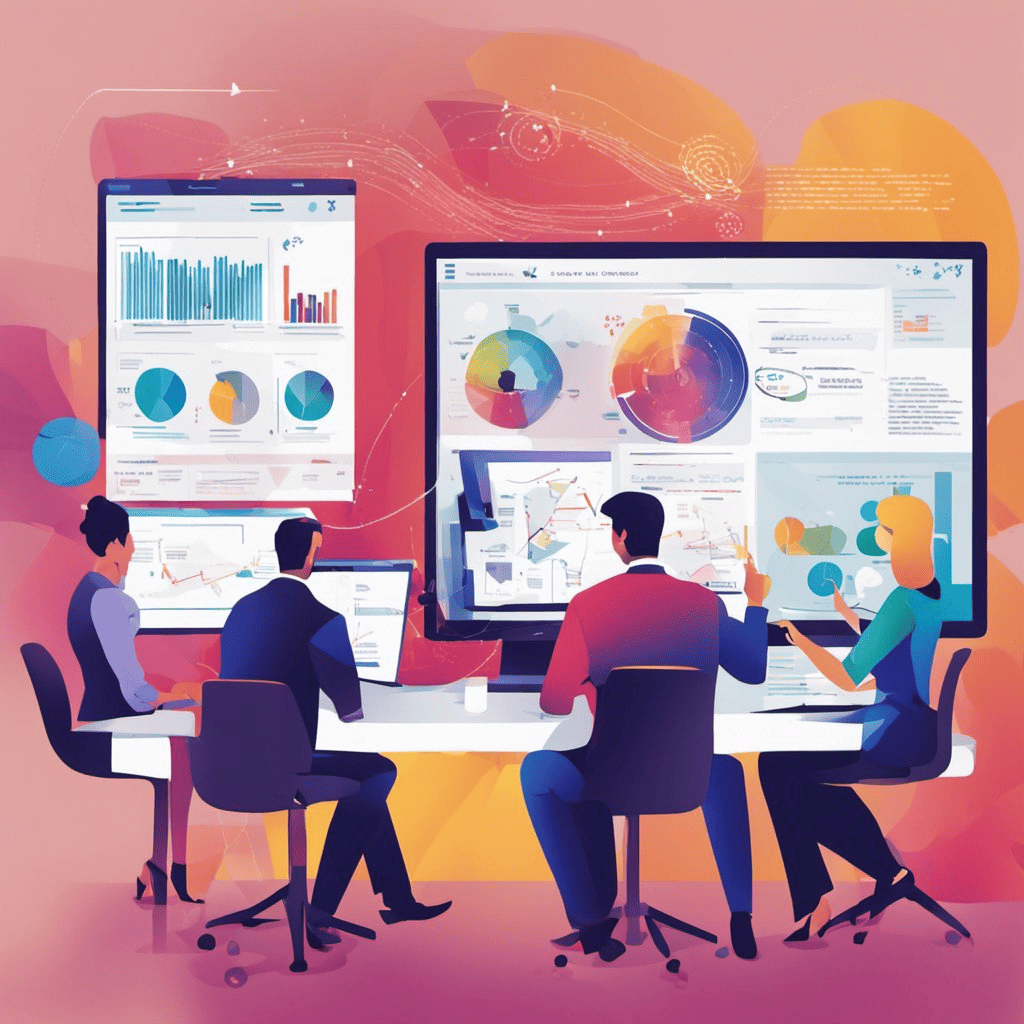
When analyzing report data, it’s important to understand the different types of data that are available. Some common types of data include:
- Numeric data, such as total sales or number of leads generated.
- Text data, such as customer names or product descriptions.
- Date data, such as the date a lead was created or the date a deal closed.
Once you understand the type of data you’re working with, you can start to look for patterns and trends. For example, you might notice that sales tend to be higher during certain months of the year, or that certain products are more popular with certain types of customers.
To help you interpret your data, Salesforce provides a variety of tools and features. For example, you can use filters to narrow down your data to specific subsets or create summary reports to see high-level trends.
Best Practices for Salesforce Reports
Creating effective Salesforce reports is crucial for making informed business decisions. Here are some best practices to keep in mind when creating your reports:
1. Define clear objectives
Before creating a report, it’s important to define your objectives and what you want to achieve. Ask yourself what information you need to make informed decisions and what metrics you want to track. This will help you create a report that is relevant and useful.
2. Keep it simple
When designing your report, keep it simple and easy to understand. Avoid cluttering the report with too much information or unnecessary details. Use clear and concise language, and only include the data that is relevant to your objectives.
3. Use meaningful names and labels
Use meaningful names and labels for your reports, fields, and filters. This will make it easier for users to understand what the report is about and how to use it. Avoid using technical jargon or abbreviations that may not be familiar to all users.
4. Organize your data
Organize your data in a logical and intuitive way. Use grouping and sorting to group related data together and make it easier to analyze. Use charts and graphs to visualize your data and highlight important trends and patterns.
5. Test and refine your reports
Test your reports before sharing them with others. Make sure the data is accurate and the report is working as expected. Refine your reports based on user feedback and make changes as needed to improve their usefulness and relevance.
By following these best practices, you can create effective Salesforce reports that provide the insights and information you need to make informed business decisions.
Troubleshooting Common Salesforce Reporting Issues
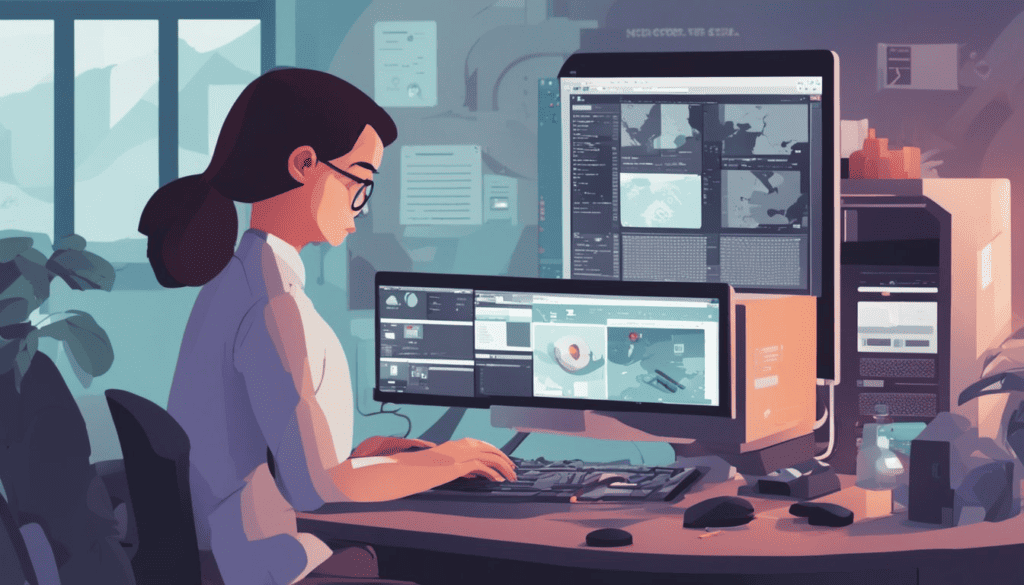
When working with Salesforce reports, issues can arise that prevent you from getting the insights you need.
In this section, I’ll discuss some common issues you may encounter with Salesforce reports and how to troubleshoot them.
Report Not Returning Expected Data
One of the most frustrating issues you may encounter is when your report doesn’t return the expected data.
This can happen for a variety of reasons, such as incorrect filters, incorrect grouping, or incorrect field selection.
To troubleshoot this issue, you should double-check your report filters, grouping, and field selection to ensure they are correct. Additionally, you can try running the report with different filters or grouping to see if that resolves the issue.
Report Taking Too Long to Load
Another common issue is when your report takes too long to load. This can be caused by a variety of factors, such as a large amount of data, complex filters, or slow network speeds.
To troubleshoot this issue, you should try simplifying your report by removing unnecessary fields or filters. Having some of the critical fields indexed may also help.
Report Not Accessible
If you are unable to access your report, it may be due to a permissions issue. To troubleshoot this issue, you should double-check your Salesforce permissions, and folder access level to ensure you have the necessary access to view the report.
By following these troubleshooting tips, you can quickly resolve common issues with Salesforce reports and get back to analyzing your data.
Final Thoughts
With the ability to create custom Salesforce reports and dashboards, you can easily track key performance indicators and make informed business decisions.
By applying best practices such as organizing your reports, filtering data, and using summary formulas, you can create reports that are both accurate and easy to read.
Additionally, by subscribing to reports, you can automate the process of receiving important data on a regular basis.
Salesforce reports are a powerful tool that can help you gain a better understanding of your organization’s data. With the ability to customize reports to fit your specific needs, you can quickly and easily access the information you need to make informed decisions.
Salesforce Report Frequently Asked Questions
How do I create a report in Salesforce Lightning?
To create a report in Salesforce Lightning, go to the Reports tab and click on the New Report button. Choose the type of report you want to create and select the fields you want to include. You can customize the report layout, add charts and filters, and save the report for future use.
What are the different types of reports in Salesforce?
Salesforce offers four types of reports: Tabular, Summary, Matrix, and Joined. Tabular reports display data in rows and columns, Summary reports display data in groups and subtotals, Matrix reports display data in a grid format, and Joined reports combine data from multiple report types.
What are the limitations of Salesforce reports and dashboards?
Salesforce reports and dashboards have some limitations. For example, reports can only display up to 2,000 rows of data, and dashboards can only display up to 20 components. Additionally, some features like cross-filters and bucket fields are not available in all report types.
What are the benefits of using Salesforce reporting tools?
Salesforce reporting tools provide valuable insights into your business operations. They allow you to track key performance indicators, monitor team performance, and identify trends and opportunities. With reports and dashboards, you can make informed business decisions and take action to improve your bottom line.
What are the uses of reports in Salesforce?
Reports in Salesforce are used for a variety of purposes, including tracking sales performance, monitoring customer service metrics, analyzing marketing campaigns, and managing inventory. Reports can be customized to fit your specific business needs and can provide valuable insights into your operations.