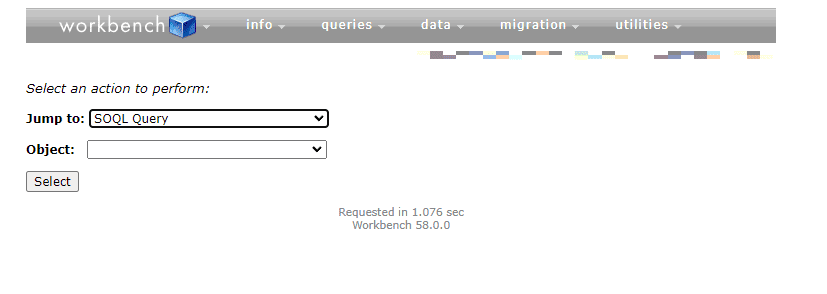This article will outline the steps you must follow to connect your Salesforce Trailhead Playground to Org to Workbench (the online tool for interacting with Salesforce data).
Table of Contents
What Information Do I Need To Connect A Trailhead Playground Org To Workbench?
To be able to connect your Salesforce Trailhead Org to Workbench you will need:
- Your Trailhead Org Username and Password
- The Custom Domain of Your Trailhead Org
RELATED RESOURCE: Getting Data In And Out of Salesforce
Finding Your Trailhead Org Login Details
You will often access Tralihead Orgs through the Trailhead interface and not log in directly with a username and password. If you do not yet know your Trailhead Org username and Password follow these steps to locate them.
1. Log Into Your Trailhead Playground
The first thing you need to do is log into your Trailhead Playground and open the Playground Starter App.
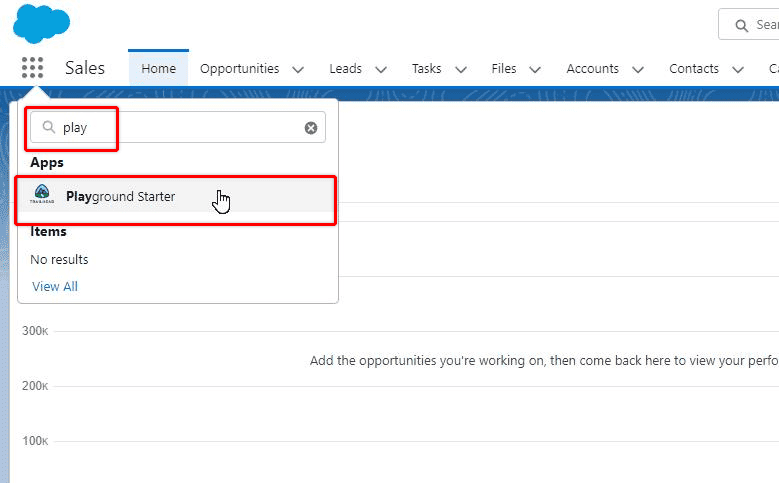
2. Get Your Log In Credentials
In the Playground Starter App, select the ‘Get Your Login Credentials’ tab, and you will see your trailhead username.
This username is the first piece of information you will need. Once you know your username, choose ‘Reset My Password’, and follow the prompts to create a new password for your account on this Trailhead Org.
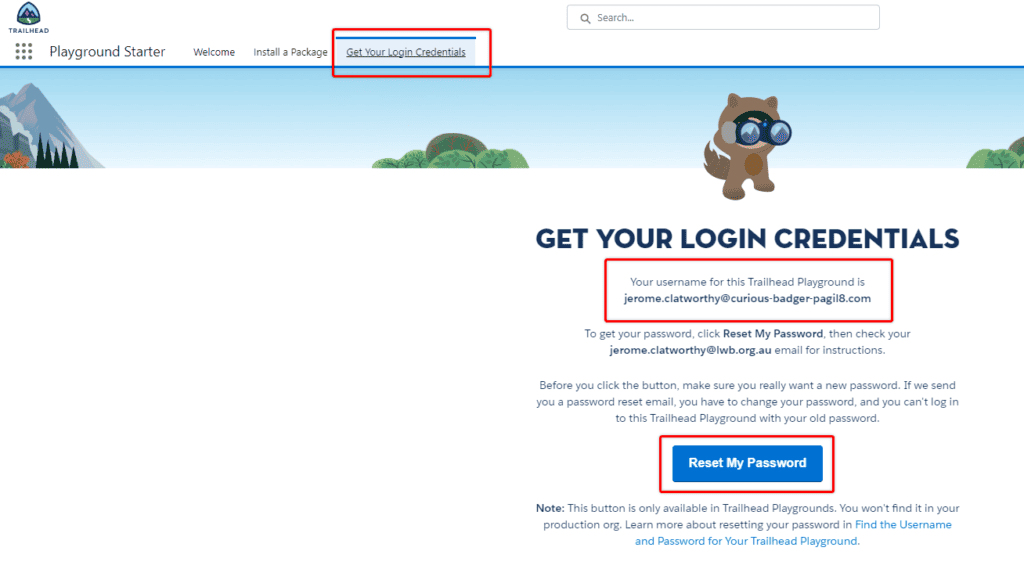
RELATED RESOURCE: Import Data With Workbench
Finding Your Trailhead Org ‘Custom Domain’
Salesforce Trailhead Playground Org domains can be difficult to interpret, and Salesforce seems to update its domain structures every couple of years, so figuring out which part of the domain’s name is considered the ‘Custom Domain’ for login purposes can be tricky.
The below approach works consistently for the current Salesforce URL structures, should be relatively robust, and withstand the test of time.
One of my trailhead org URLs looks like this:

The most consistent approach to extracting the custom domain from this URL is to take everything that comes AFTER https://, up until the lightning.force.com portion of the URL.
So in this case the ‘Custom Domain’ is, ‘curious-badger-pagil8-dev-ed.trailblaze‘.
So for this domain:

The custom domain would be ‘curious-panda-lfp3an-dev-ed.trailblaze‘.
Connecting Workbench To Your Trailhead Playground Org
Now you have identified your Trailhead username, password, and custom domain, you can go to Workbench, and log in.
1.Open Workbench
Go to: https://workbench.developerforce.com/
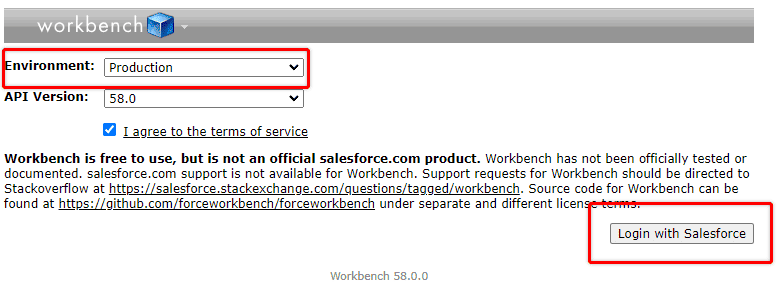
For Environment, choose ‘Production’ as Trailhead Playground Orgs are technically considered Production Orgs, not Sandbox Orgs.
Select the latest API version, Agree to the Terms of Service, and then choose Login With Salesforce.
2. Use Custom Domain
On the login screen select Choose Custom Domain.
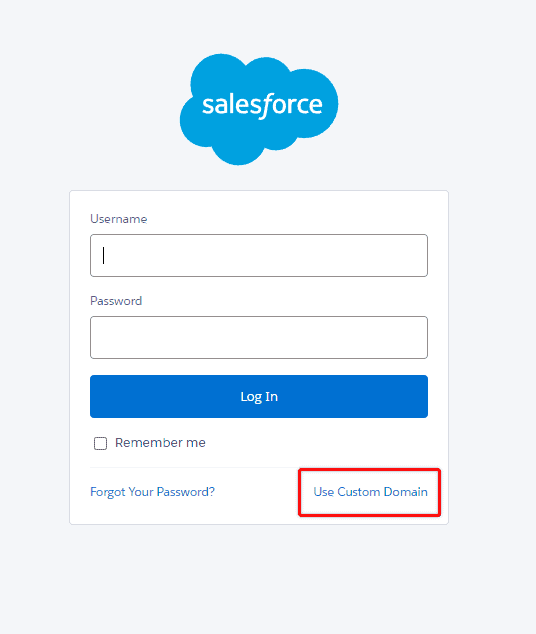
Copy and Paste your custom domain and the full login URL will automatically be populated.
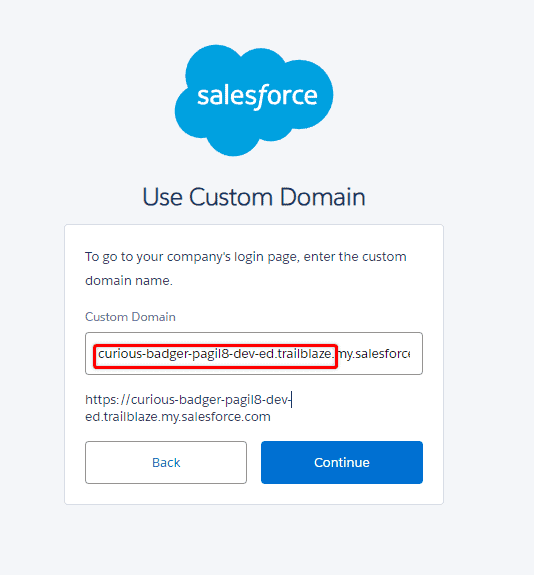
3. Provide Username & Password
Enter the username and password for the Trailhead Org, and select Login.
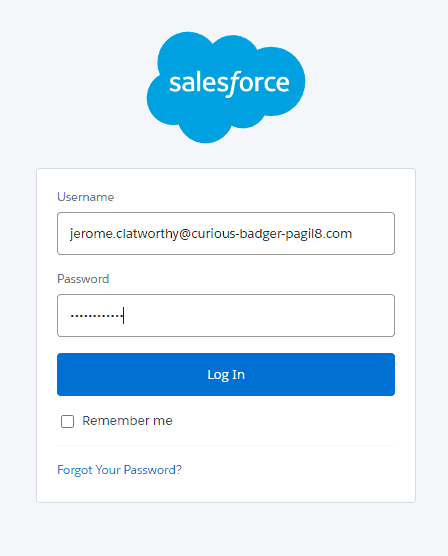
You might be prompted to enter a Security Code sent to your email or phone, and once entered you will be prompted to confirm Workbench is allowed to connect to this Salesforce Org.
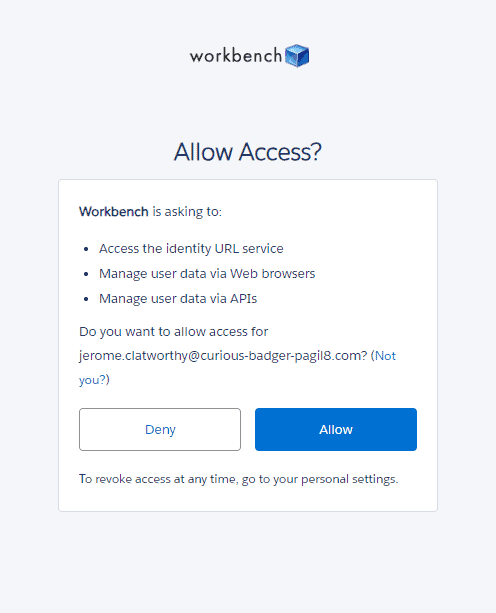
4. Workbench Is Now Connected To Trailhead
As a result of that login process and confirmation, Workbench will now be connected to your Salesforce Trailhead Playground Org .