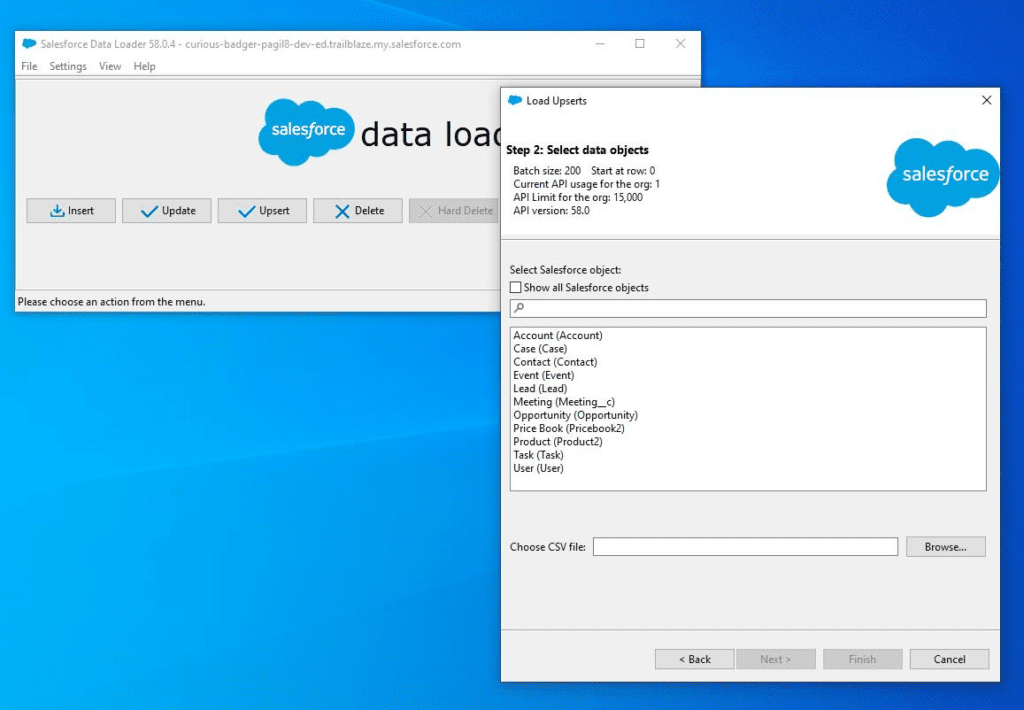Whether you are completing some Trailhead modules, or just want to practice with the Data Loader tool, connecting your Trailhead Playground Org to Data Load is an important step to mastering the features and functions of Data Loader.
Whether you have already tried and cannot log into Data Loader with our Trailhead Playground, or are trying for the first time, follow these step-by-step instructions to connect your Trailhead Org with Data Loader successfully.
If you have not yet downloaded Data Loader, make sure you download and install Data Loader first.
WHAT IS DATA LOADER?
Salesforce Data Loader is a tool that allows you to import, export, and delete large volumes of data in Salesforce. It is a client application that runs on your desktop and can be used to perform bulk data operations, such as inserting, updating, and deleting records.
To successfully connect your Trailhead Playground Org to Salesforce Data loader you need to provide a particular username, password, and Salesforce Login URL. I will cover each in turn through this article.
The username and login URL are typically very straightforward, however, the password field is what usually causes issues for people so pay particular attention to that section.
Table of Contents
1. Log Into Your Trailhead Playground
The first thing you need to do is log into your Trailhead Playground and open the Playground Starter App.
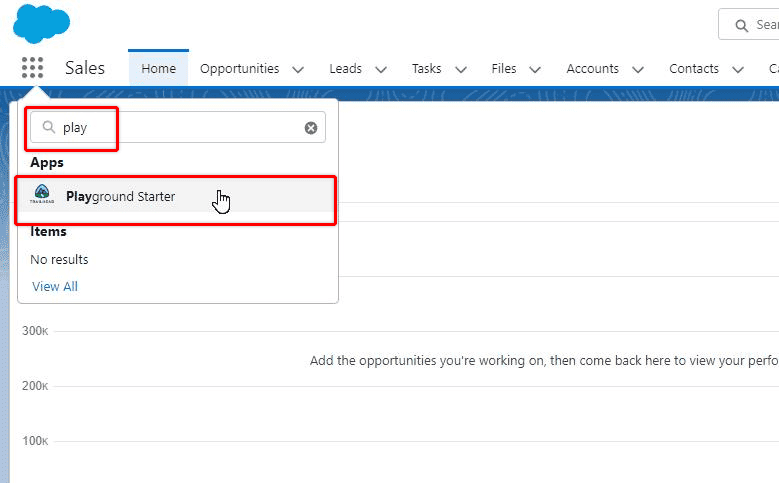
RELATED RESOURCE: Import Data With Data Loader
2. Get Your Log In Credentials
In the Playground Starter App, click on the ‘Get Your Login Credentials’ tab, and you will see your trailhead username.
This username is the first piece of information you will need. Once you know your username, click ‘Reset My Password’, and follow the prompts to create a new password for your account on this Trailhead Org.
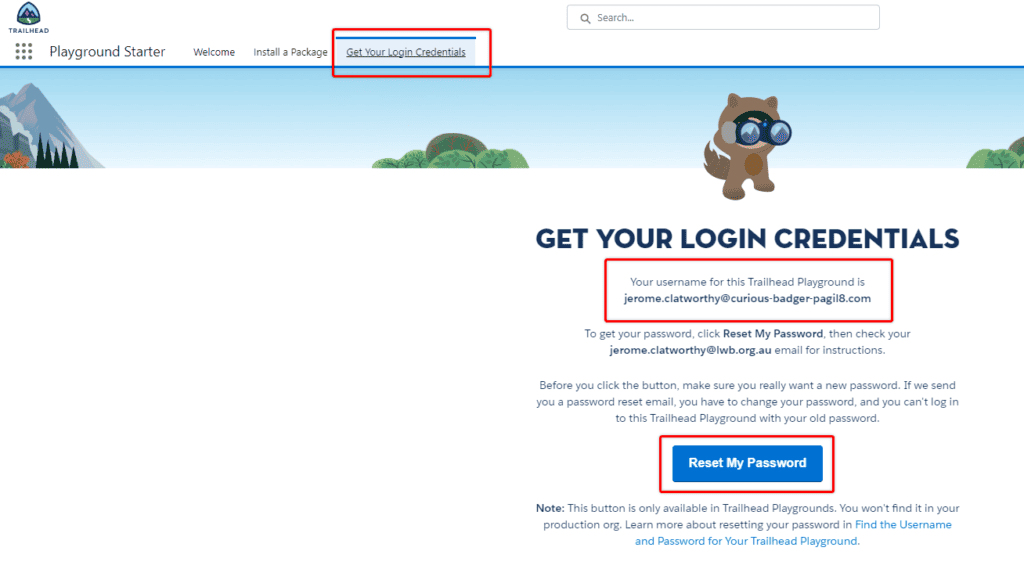
RELATED RESOURCE: Getting Data In and Out of Salesforce
3. Reset Your Security Token
Even though you now know your Username and Password for the Trailhead Org, in most cases you will need to append a security token to your password to log in successfully.
To reset your security token, click on the profile icon, and select settings.
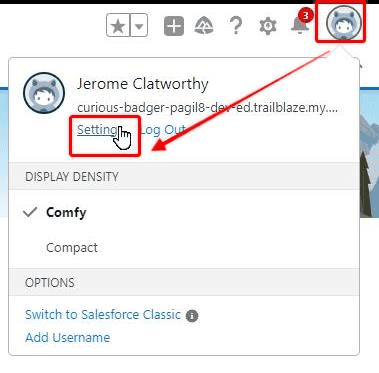
Confirm the reset of your security token, and it will be emailed to you.
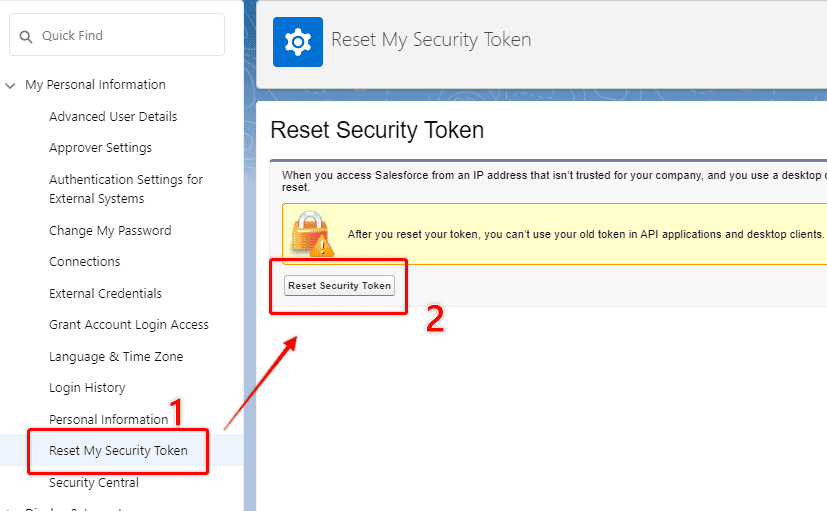
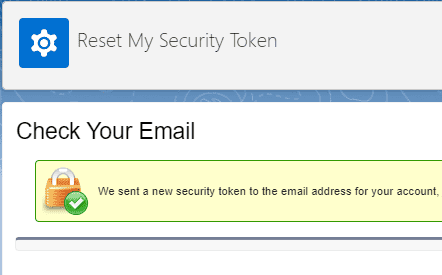
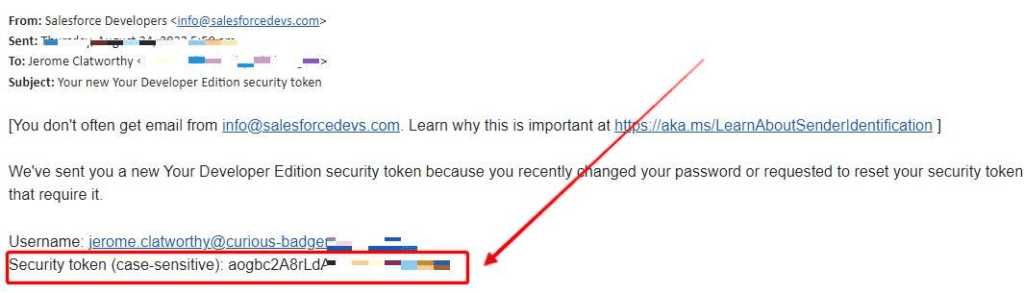
4. Open Data Loader and Login With The New Credentials
Once you have retrieved your username, created a new password, and reset your security token you will be ready to connect your Trailhead Playground Org to Data Loader.
Open Data Loader and click on any of the operations to be prompted to log in.
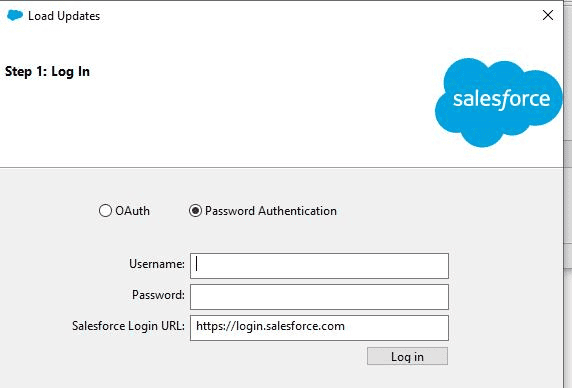
Username
The username is the username you retrieved from the ‘Get Your Login Credentials Screen’.
Password
This password field on this login screen is what causes the most issues when people are trying to connect their Trailhead Playground to Data Loader.
The password is a combination of the new password you created AND the security token that you reset and received via email.
For example, if the new password you created was ‘abc123’, and the security token you received via email was ‘xyz789’, the password you would need to enter is ‘abc123xyz789’ (no spaces between them).
It is just your password and the security token joined together without any other spaces or special characters.
Salesforce Login URL
This is https://login.salesforce.com.
Successful Login
With those three pieces of information (in particular the password/security token combination), you will now be successfully connected to your Trailhead Playground in Data Loader.