As a Salesforce Administrator, I was faced with the need to provide end users with the ability to edit certain fields on an Object.
On the one hand, it was very simple. They had the permissions and access to navigate to the Object that needed updating, find the fields that needed updating, edit the fields, and save those changes.
However, for a few reasons, I wanted to make it easier to make those changes, without having to navigate away from the current app and object.
The reason is that the object the fields were on was not one that the users had any reason to navigate to, and it was a very small number of fields.
As a result, there was a significant ‘time cost’ in navigating to the relevant fields, making the change, and then getting back to the App where they spend most of their time in the system.
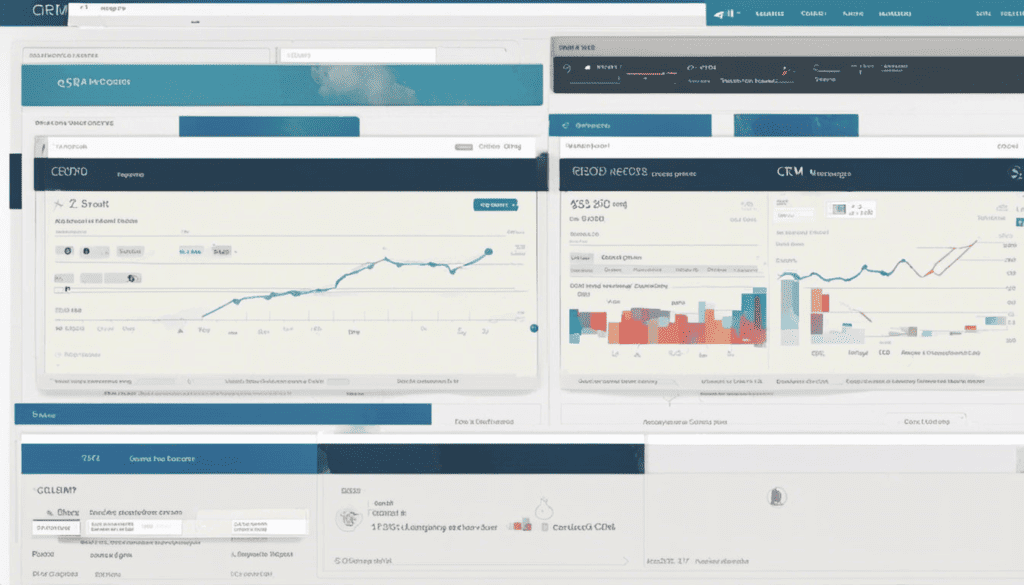
The other reason I was searching for a way to make this easier was due to the technological skill level of my end users.
For the most part, end users were not very ‘tech-savvy’ so user experience, and the need to click to a different location in the platform, was always a key consideration in system enhancements. I tried to make it possible for users with this profile to do everything they needed within a single app.
Table of Contents
Formula Text Fields
It would have been easy to create text fields with a formula that inserted the value of another field, on the object that is most frequently updated to make it easy to see values from another object, but making updates to those fields was not so straightforward.
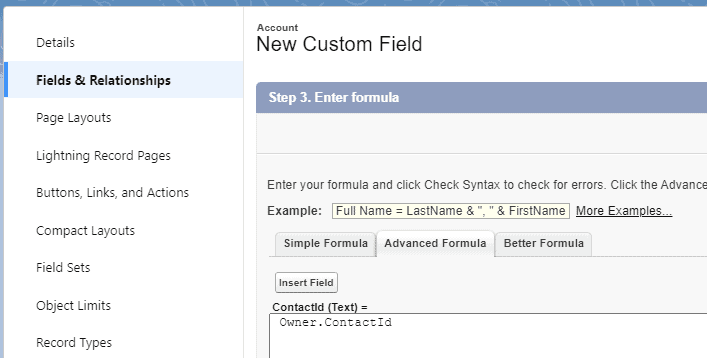
There were a number of solutions I considered to make updating the fields possible (without having to navigate to the fields in question) but all those potential solutions were quickly discarded when found Update Actions.
RELATED RESOURCE: How To Customize The Look And Feel of Salesforce
Using Update Actions In Salesforce
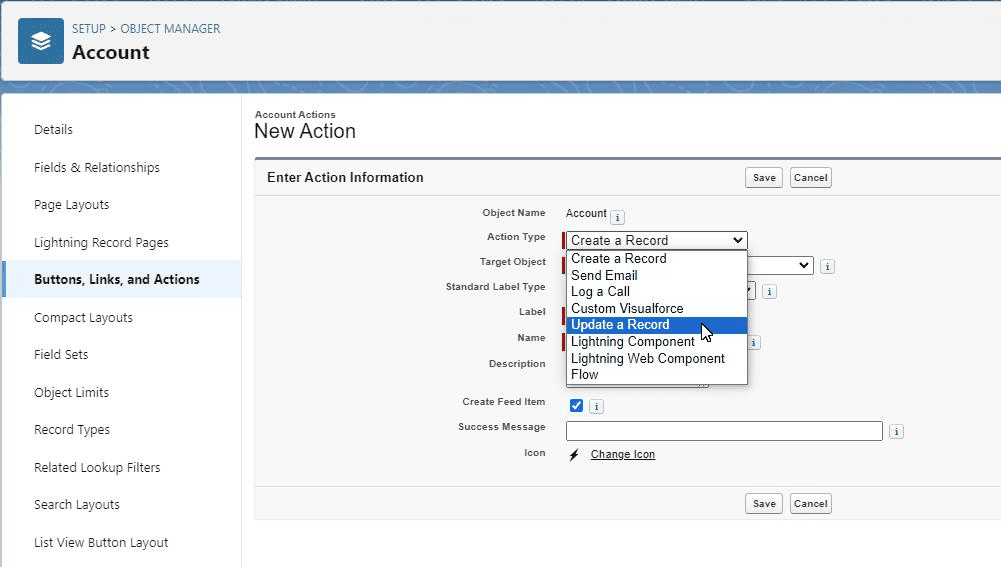
Using Update Actions to easily edit selected fields of one Salesforce object, while navigating another Salesforce object, is a ‘must consider’ solution for many reasons.
Update Actions Are Quick To Make
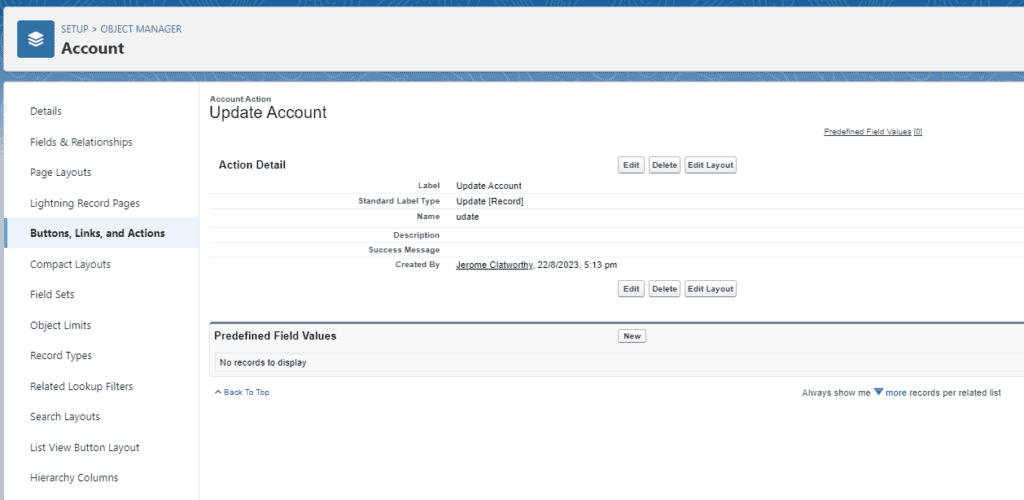
Simple To Implement
In Setup, go to the Object Manager of the Object you wish to add the Update Action to. Select Buttons, Links and Actions, and New Action, configure the fields you wish to include in the Action, and Save it.
Update Actions can be easily added to Lightning Page Layouts when the appropriate Lookup relationship exists between the two Objects.
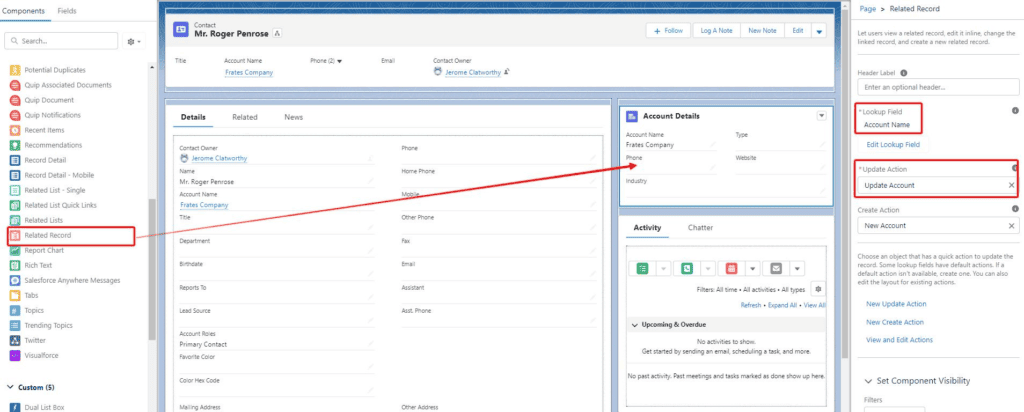
With the Lightning page component, you can even control the visibility of the component based on user attributes, if you would like to filter and limit who can and cannot see the Update Action.
Robust
Because quick actions are implemented directly inside the Salesforce setup, with no need for Apex Code, Flows, or Formulas, there are very few things that can go wrong with them.
Once you have configured them to your specifications, and added them to the page layout, Update Actions will keep working without fault.