A key feature of Salesforce is its ability to create and manage record queues. Queues in Salesforce allow teams to collaborate more effectively by prioritizing, distributing, and assigning records.
A queue in Salesforce is essentially a container that holds a set of records that need to be worked on by a specific group of people. These records can be anything from leads and opportunities to cases and support tickets.
Queues help businesses organize their work and ensure that everything is processed in a timely and efficient manner. Without an owner, records are able to be added to Salesforce queues. Teams can then work on these records based on their priority and availability.
Table of Contents
- Understanding Queues in Salesforce
- Setting Up Queues in Salesforce
- Queue Members in Salesforce
- Managing and Prioritizing Workloads
- Sales and Leads in Salesforce Queues
- Assignment and Distribution in Queues
- Email and Notifications in Salesforce Queues
- Advantages of Using Salesforce Queues
- Additional Features of Salesforce Queues
- Salesforce Queue Frequently Asked Questions
Understanding Queues in Salesforce
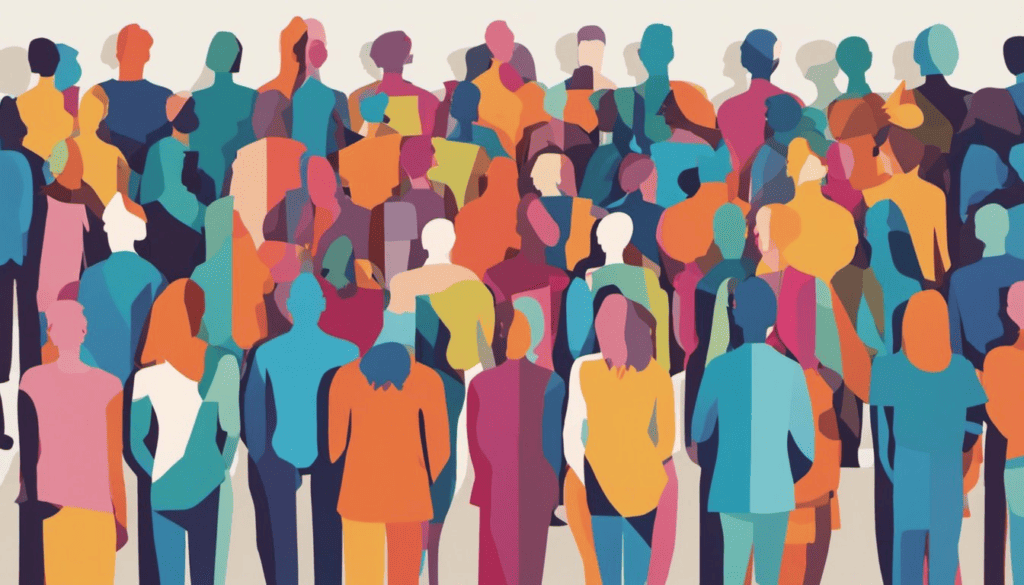
Queues are an essential feature of Salesforce that facilitates the prioritization, dissemination, and assignment of data to teams that collaborate within an organization. They act as holding areas in your CRM, where records wait for someone to pick them up and assign the record owner either as themselves or another user.
Salesforce queues bring together a group of users, making managing a shared workload easier, especially where every user’s capacity fluctuates. The records that are not assigned to anyone are added to a queue, and any queue member can take ownership of those records. One with queue membership can go through the records in the queue and take responsibility for the ones they wish.
Queues in Salesforce are used to manage a wide range of entities, including leads, cases, and custom objects. They help in managing the administration of leads in the queues. These leads are put in place either manually or automatically in queues. Further, they are assigned to a user with the help of an assignment rule. This rule defines the condition that will determine how the leads and cases process.
Salesforce queues are lists of records that have no owner. They are used to manage the workflow of cases and route them to the right support agent. Case queues help in managing cases that are not assigned to a specific user and allow support agents to work collaboratively.
Setting Up Queues in Salesforce
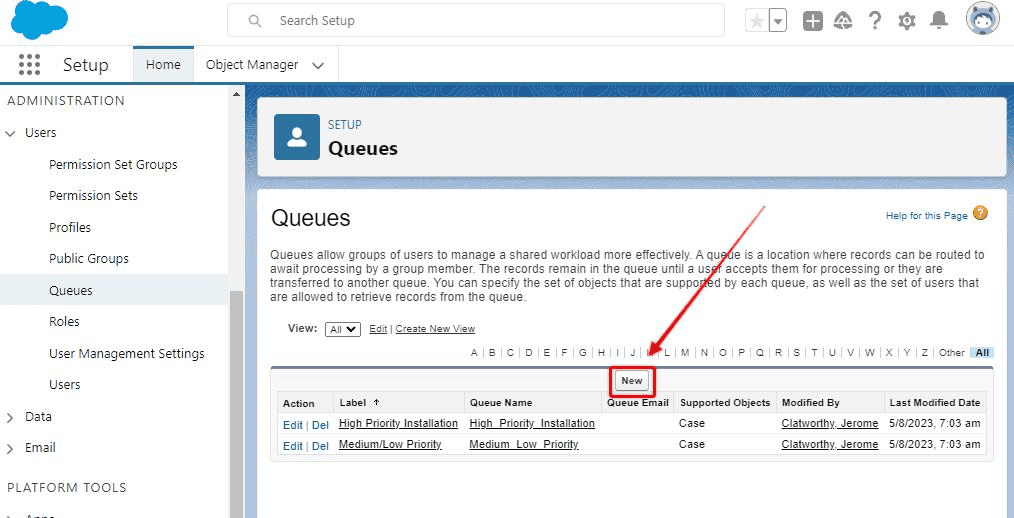
To create a new queue, navigate to the Salesforce Setup menu and search for the “Queues” option in the quick find box. Once there, select the New button to create a new queue.
When creating a new queue, you be prompted to enter a label and name for the queue. It is important to choose a descriptive name that will help other users identify the queue’s purpose. You can also add an email address for the queue if necessary.
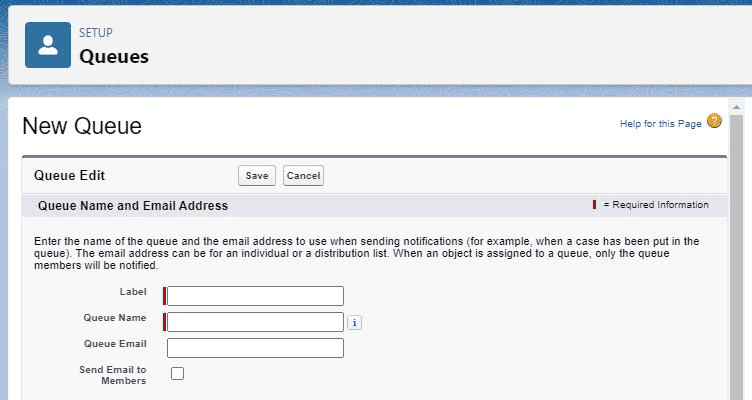
After creating the queue, add relevant objects to the queue to grant access to the queue. Adding objects to the queue allows users to manage records and cases related to those objects efficiently. To add objects to the queue, users must select the Supported Objects option and choose the desired object from the available objects list.
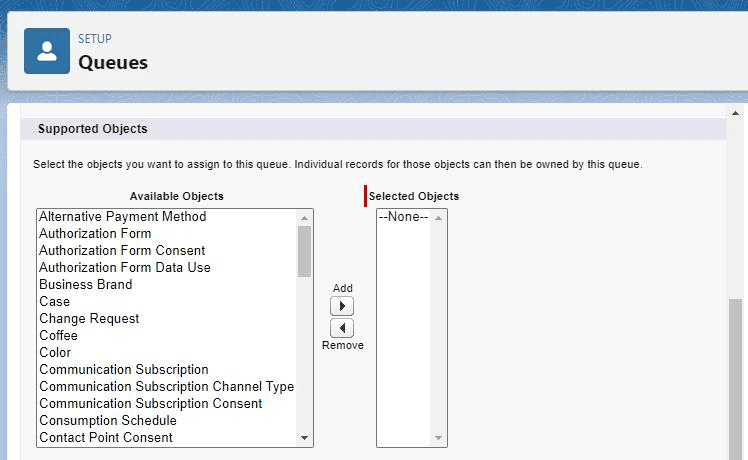
Once objects have been added to the queue, add queue members to the queue. Queue members are entities that have access to the queue and can manage records and cases related to the objects in the queue. Queue members can be added in a variety of ways, including by role, public group, or individual user.
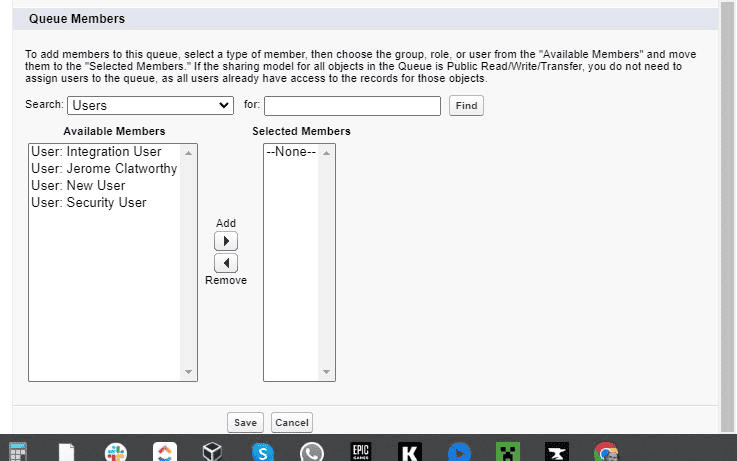
Queue Members in Salesforce
Queue Members can be added to a Queue in different ways. An admin can add individual users, public groups, roles, or subordinates to a Queue. Additionally, partner users can also be added as Queue Members.
When a record is added to a Queue, it becomes available for any Queue Member to take ownership of it. If a Queue Member takes ownership of a record, it is removed from the Queue and becomes their responsibility.
It is important to note that Queue Members who are higher in the role hierarchy can also take ownership of records in a Queue, even if the record is owned by a user lower in the hierarchy.
KEY CONCEPT
Queue Members can also be granted different levels of access to the records in a Queue. For example, an admin can set up sharing rules to allow Queue Members to access records that they do not own.
Managing and Prioritizing Workloads
Prioritization is a critical aspect of workload management, and Salesforce Queues enable teams to prioritize records based on their urgency or importance. This ensures that the most critical tasks are completed first, and no important work is overlooked.
In addition to prioritizing records, Queues can also be used to assign records to specific team members based on their skills or expertise. This ensures that the right team member is working on the right task, increasing efficiency and productivity.
Sales and Leads in Salesforce Queues
Sales and lead queues are used to prioritize, disseminate, and assign data to teams that collaborate within an organization.
Salesforce queues can be used to manage cases, leads, tasks, contact requests, orders, service contracts, knowledge articles, and custom objects. They are used to help employees structure their tasks more effectively.
In Salesforce, lead queues are used to manage the administration of leads in the queues. These leads are put in place either manually or automatically in queues. Further, they are assigned to a user with the help of a lead assignment rule. This rule defines the condition that will determine how the leads and cases process.
Salesforce lead queues are also used to manage leads that are not yet assigned to a specific user. This is useful for managing large volumes of leads and ensuring that they are being processed in a timely manner.
Salesforce lead queues can also be used to manage sales opportunities. This is done by creating a sales queue that is used to manage sales opportunities that are not yet assigned to a specific salesperson. This is useful for managing large volumes of sales opportunities and ensuring that they are being processed in a timely manner.
Assignment and Distribution in Queues
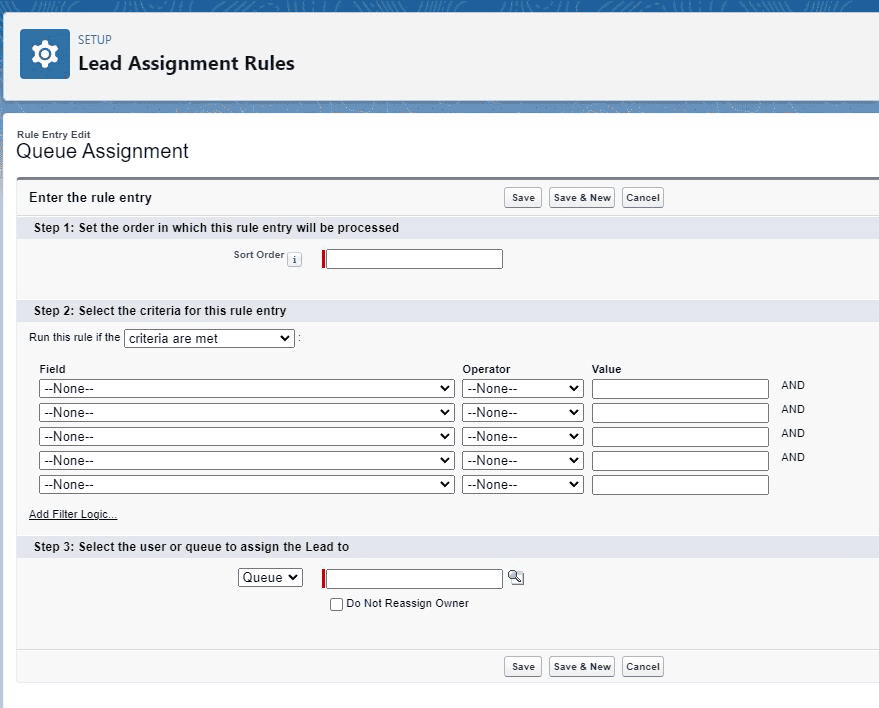
Salesforce queues also allow for the creation of assignment rules. These rules can be used to automatically assign records to specific users or groups based on certain criteria.
For example, an assignment rule could be created to automatically assign all new leads from a certain region to a specific sales team.
To use assignment rules with a queue, the queue must have at least one queue member. Queue members are individual users or groups who are part of the queue and can take ownership of records assigned to the queue. When an assignment rule is triggered, the record is added to the queue and becomes available to all queue members.
Salesforce queue assignment rules can be based on a variety of criteria, including record type, lead source, case origin, and more. This allows for a highly customizable and efficient distribution of work.
Email and Notifications in Salesforce Queues
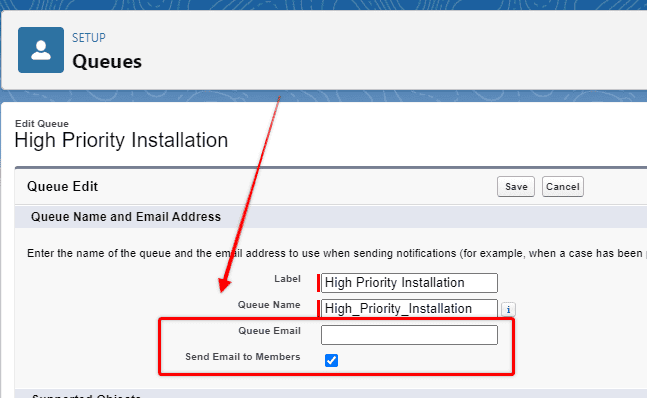
Salesforce Queues offer a flexible way to manage records, and email and notifications play a crucial role in this process.
Queue Email Address
When creating a Salesforce Queue, an email address can be assigned to it. This email address can be used to capture emails or email notifications when queues or groups are referenced. The email address can be customized using a Salesforce Queue Email Template.
Email Notifications
Queue members can receive email notifications when a record is added to the queue or when a record is assigned to them from the queue. These email notifications can be customized using email templates.
Managing Email Notifications
Salesforce provides the option to stop email notifications to queue members. To do this, the administrator can create an internal email address to the Queue Email field. This will capture the emails or email notifications without sending them to the queue members.
Supported Objects
Salesforce Queues support various objects, including Shift, Case, Lead, and Custom Objects. The email notifications and email templates can be customized for each object.
Send Email to Members
When creating a Salesforce Queue, the option to Send Email to Members can be selected. This checkbox determines whether the queue members receive email notifications or not. If this checkbox is not selected, then the queue members will not receive emails.
Advantages of Using Salesforce Queues
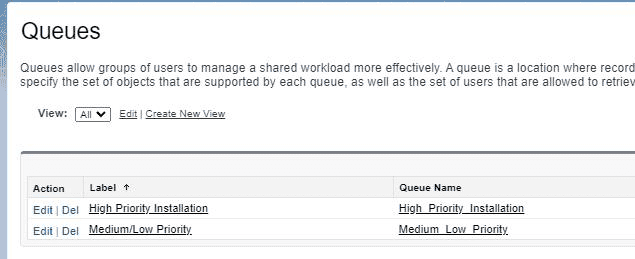
1. Increased Productivity
Salesforce queues help teams organize their work and prioritize their tasks. By grouping records that share a common characteristic or need to be worked on by a specific team, you can ensure that everything is processed in a timely and efficient manner. This results in increased productivity and faster response times to customer inquiries.
2. Improved Collaboration
Salesforce queues are a great way to promote collaboration among team members. With Salesforce queues, team members can easily share workloads and ensure that no record is left unattended. This is especially useful when team members are sick or on vacation. By using Salesforce queues, team members can easily pick up where their colleagues left off and ensure that work is completed on time.
3. Better Management of Workload
Salesforce queues help in the prioritization, distribution, and assignment of records to teams that share tasks in a company. Queues make the employees’ tasks more organized, which leads to better management of workload. With Salesforce queues, employee workload balance can be established, ensuring that no one is overburdened with work.
4. Enhanced Visibility
Salesforce queues provide enhanced visibility into what needs to be done. In other words, it’s a useful way to notify all queue members. This is especially useful when team members are sick or on vacation. With Salesforce queues, team members can easily see what tasks need to be completed and ensure that nothing falls through the cracks.
Additional Features of Salesforce Queues
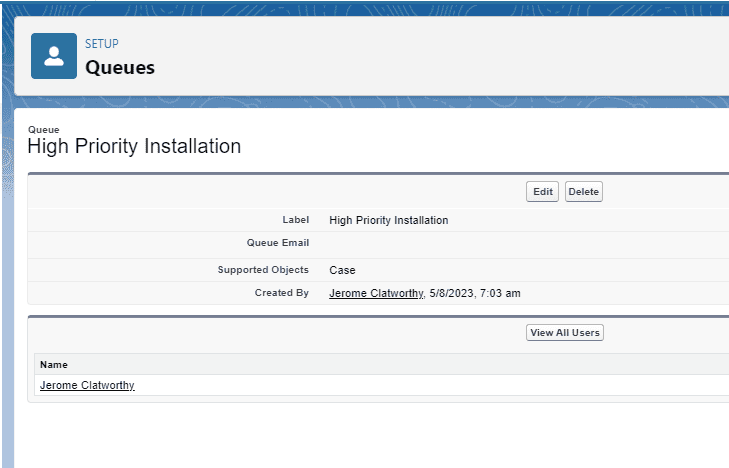
List Views
Salesforce Queues allow you to create custom list views that can be shared with other team members. This feature makes it easy to filter and sort records based on specific criteria, such as priority or status.
Service Contracts
Salesforce Queues can be used to manage service contracts and ensure that they are assigned to the appropriate team members. This feature is particularly useful for organizations that provide customer support or other types of services.
Quick Find Box
The Quick Find box in Salesforce allows users to quickly search for records, including those that are assigned to a specific queue. This feature can save time and improve efficiency, especially when dealing with large amounts of data.
Quick Actions
Salesforce Queues support Quick Actions, which allow users to perform common tasks with a single click. This feature can be used to quickly update records, assign tasks, or send emails, among other things.
Priority and Distribution
Salesforce Queues allow users to assign priorities to records and distribute them based on specific criteria. This feature can help ensure that the most important records are handled first and that the workload is distributed evenly among team members.
Territories
Salesforce Queues can be used to manage territories and ensure that records are assigned to the appropriate team members based on their location or other criteria.
Connections
Salesforce Queues support Connections, which allow users to collaborate with other team members and share information. This feature can be used to improve communication and streamline workflows.
Orders
Salesforce Queues can be used to manage orders and ensure that they are assigned to the appropriate team members. This feature is particularly useful for organizations that deal with large volumes of orders.
Individuals
Salesforce Queues allow users to assign records to specific individuals, rather than just teams. This feature can be useful when dealing with specialized tasks or when certain team members have specific expertise.
Visibility
Salesforce Queues allow users to control the visibility of records, ensuring that sensitive data is only accessible to authorized team members.
Roles and Subordinates
Salesforce Queues can be used to assign records to team members based on their role in the organization and their relationship to other team members. This feature can be useful when dealing with complex workflows or large teams.
Salesforce Queues allow users to share workloads among team members, ensuring that everyone has an equal opportunity to contribute and that no one is overburdened with work. This feature can help improve morale and productivity.
Salesforce Queue Frequently Asked Questions
How do I create a queue in Salesforce?
To create a queue in Salesforce, follow these steps:
- Click on the Setup gear icon in the top right corner of the screen.
- Select the Object Manager tab.
- Select the object you want to create the queue for.
- Click on the Queue button.
- Click on the New button.
- Enter a name for the queue.
- Select the users or groups you want to add as members of the queue.
- Save your changes.
What is the difference between a group and a queue in Salesforce?
In Salesforce, a group is a collection of users who share a common role or responsibility, while a queue is a group of users who share ownership of records. Groups are used for collaboration and sharing, while queues are used for assigning and managing work.
What is a Case queue in Salesforce?
In Salesforce, a case queue is a group of users who are responsible for managing and resolving customer support cases. When a case is assigned to a queue, any member of the queue can take ownership of the case and work on it.
How to query queue members in Salesforce?
To query queue members in Salesforce, you can use the SOQL (Salesforce Object Query Language) query:
SELECT Id, Name FROM GroupMember WHERE Group.Name = 'Queue Name'
Replace “Queue Name” with the name of the queue you want to query.
How to view a queue in Salesforce?
To view a queue in Salesforce, follow these steps:
- Click on the App Launcher in the top left corner of the screen.
- Select the object you want to view the queue for.
- Click on the Queue tab.
- Select the queue you want to view from the list.
Salesforce queue-supported objects
Queues are supported for the following objects in Salesforce:
- Cases
- Leads
- Orders
- Custom objects (if enabled)