This article provides a comprehensive guide on how to log a call in Salesforce. By recording conversations in Salesforce, businesses can determine which salespeople are the most productive, observe how leads are followed up with, and accurately predict how many calls it will take to produce prospects and revenue.
This Salesforce tutorial covers the process of logging a call in both the Salesforce Lightning and Salesforce Classic editions, and provide insights into the difference between logging a call and creating tasks.
Table of Contents
How to Log A Call in Salesforce Lightning
PLEASE NOTE
The Salesforce user interface can be configured in a variety of ways, meaning the Log A Call button might be in a variety of different locations. We will provide instructions for the most common Salesforce configurations, but be aware that the Salesforce Org you log into may look a bit different.
To manually log a call in Salesforce Lightning, users can follow these simple steps:
- Click on the App Launcher and select any App that you want to use, such as Sales.
- Look at the tabs and select Opportunities.
- Select the opportunity that you want to log a call for.
- After you are in the opportunity record, scroll down and choose Log a Call from the Activity tab.
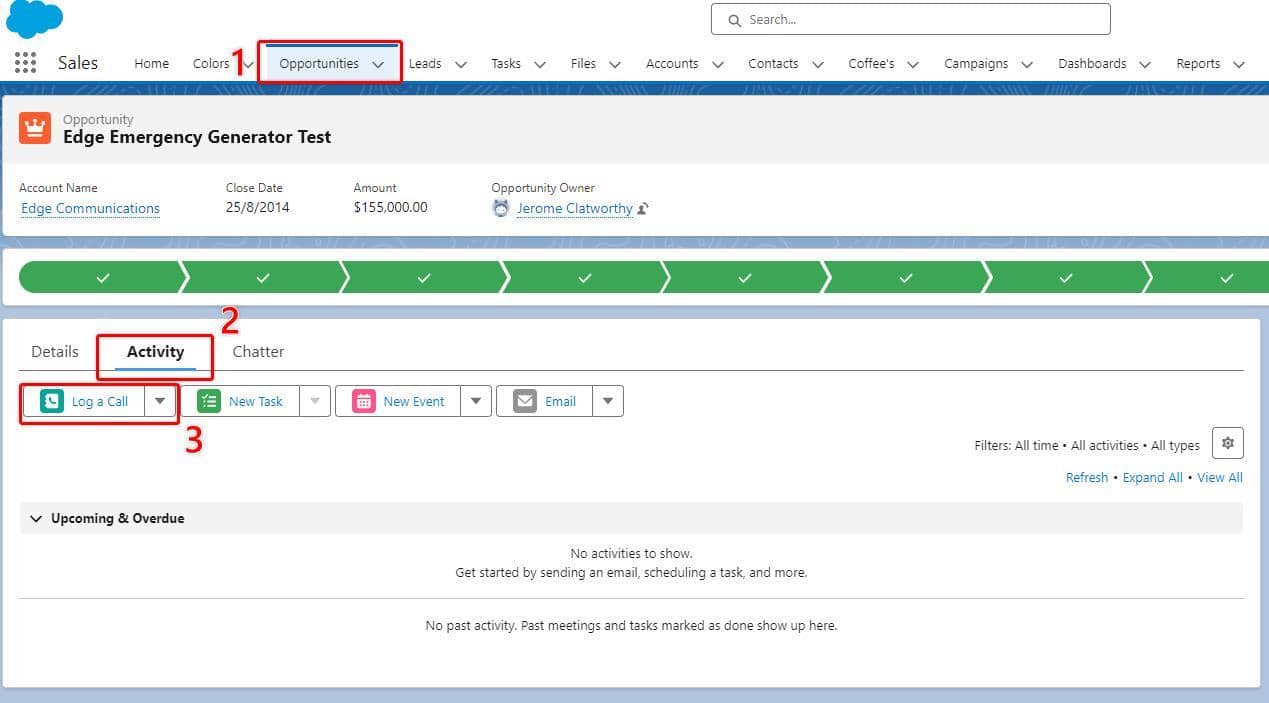
- Fill in the information for the Subject, Comment, Name, and Related To fields. The comments section is an area to provide more precise details regarding what happened during the conversation or the nature of this particular contact. Then, click Save.
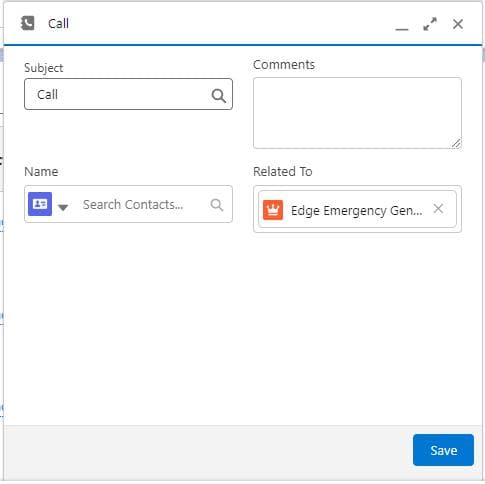
- When the call is saved, the task automatically shows up under the Past Activities section. The due date is set to the current day and the status is automatically set to complete.
- If users want to edit the date, comment, status, create a follow-up task, event, edit or delete the Call record, they can click on the drop-down arrow.
By following these steps, users can easily log calls in Salesforce Lightning. This feature is useful for keeping track of communication with leads and contacts.
The Log A Call dialogue box can be customized to hide or show certain fields if you would like specific information recorded in your Call logs.
Log A Call Global Action
Many Salesforce Orgs will have the Log A Call option configured as a Global Action, meaning it can be accessed from any page in the top menu.
If Log A Call is configured as a Global Action in your Org you can access sit by clicking the ‘plus’ icon in the top right-hand side of the menu, and then selecting Log a Call.
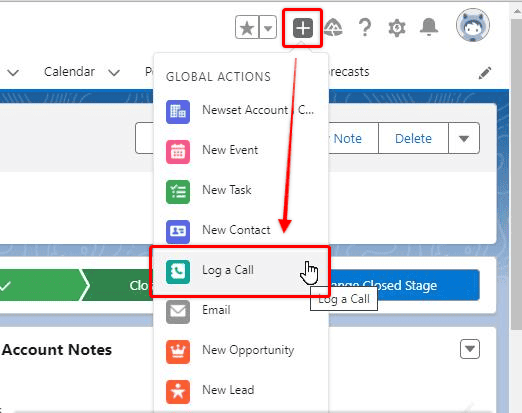
How to Log A Call in Salesforce Classic
To Log a Call in Salesforce Classic, follow these steps:
- Click on the avatar and select Switch to Salesforce Classic.
- Open a Contact record that you want to Log A Call for.
- Click on the adjacent downward arrow to More.
- Select Log a Call from the list.
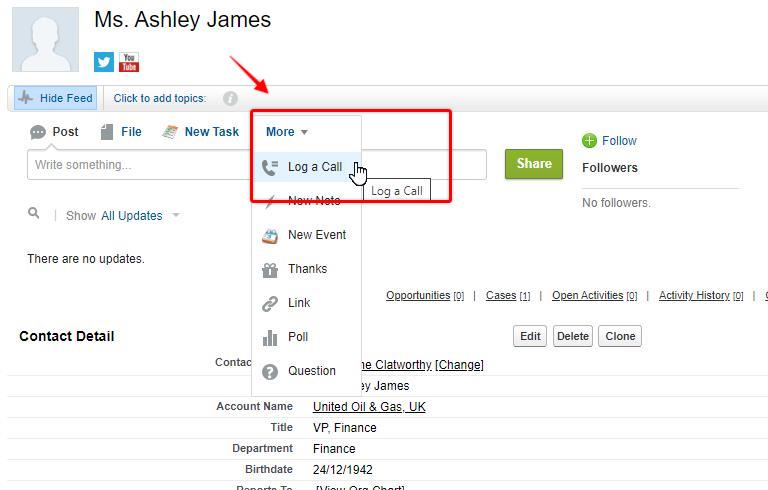
- Fill in the information for “Subject” and “Comment.” The “Comment” section is where you can provide additional information about the conversation or the nature of this particular contact. The “Subject” is a one-line description of the conversation.
- From the Name, select the lead or contact that you want to log a call for. From the lookup, select the specific lead user or contact user.
- From the Related To, select the tab or object that you want to log a call for. From the lookup, you can select a specific type of tab or object.
- Click on Log a Call.
- From the Latest Post, you can view the latest created Log a Call task.
- If you want to add this Log a Call as a bookmark, or want to add topics, or want to mute this Log a Call, simply click on the downward arrow.

Salesforce users can log a call in Salesforce Classic on mobile devices. The process is similar to the desktop version, with the Log a Call button available in the Activity History related list.
The Log A Call dialogue box can be customized to hide or show certain fields if you would like specific information recorded in your Call logs.
What is ‘Log A Call’ in Salesforce?
Log a Call is a feature in Salesforce that allows users to record any phone communication they have had with a client or prospect. Though it is primarily intended to capture details of phone conversations you could also use it to record emails, tasks, and other interactions that have not been entered into Salesforce yet. Each company should have its own Standard Operating Procedures that state how communications with clients and customers should be recorded to ensure consistency.
When a user clicks on the Log a Call button, a task record with a completed activity status is created, which appears in the Activities component.
The Log a Call button is available in both Classic and Lightning Experience. In Classic, it is a standard button available in the Activity History related list for standard and custom objects. In Lightning Experience, it is available in the Activity Timeline component.
The Log a Call feature is useful for staff who want to keep track of their interactions with clients and prospects. It helps to ensure that all communications are recorded in Salesforce, which can be useful for reporting and analysis purposes.
In summary, the Log a Call feature in Salesforce is a useful tool for sales reps to record their interactions with clients and prospects. It allows them to keep track of all communications in one place and provides valuable insights for reporting and analysis.
How the Log A Call Activity Differs from Tasks
Log A Call is a type of activity in Salesforce that allows users to document communications. It functions similarly to a Salesforce Task, but with a few key differences.
Firstly, the due date is always set to today, and secondly, the status is always Done. Log A Call also provides a different layout for creating tasks after calls, with only the necessary fields to populate.
This makes it easier to quickly create tasks with only the necessary information after a phone call. [1] [2]
Conclusion
In conclusion, the Log A Call functionality in Salesforce is a useful tool for sales teams to document and track their communication with prospects and customers. It differs from tasks in that it is specifically designed to log calls and provides additional fields for call metrics such as call duration and outcome.
Salespeople can create Log A Call records in both Salesforce Lightning and Classic, and the process is straightforward. In Lightning, users can access the Log A Call button from the Activity Timeline component, while in Classic, they can find it in the Activity History related list.
By utilizing the Log A Call activity, teams can gain valuable insights into their call metrics and use that data to improve their workflows and management of deals.
Additionally, the ability to track and document communication with prospects and customers can help improve customer service and lead to more successful opportunities.
‘Log A Call’ Frequently Asked Questions
Enabling Log a Call in Salesforce Lightning
To enable Log a Call in Salesforce Lightning, navigate to the page layout of the object you want to enable it for. Click on the wrench icon and select “Edit Page.” From there, drag the “Log a Call” button onto the page and save it.
Difference between Log a Call and Task in Salesforce
Log a Call in Salesforce is used to document communication with a lead or contact, while a Task is a to-do item that needs to be completed. Log a Call creates a completed task or activity record for users to document communications.
Removing Log a Call from Activity in Salesforce Lightning
To remove Log a Call from Activity in Salesforce Lightning, navigate to the page layout of the object you want to remove it from. Click on the wrench icon and select “Edit Page.” From there, click on the “Activity” component and then click on the “Properties” tab. Uncheck the “Log a Call” checkbox and save the changes.
Fields available when logging a call in Salesforce
When logging a call in Salesforce, the available fields include the name of the person you spoke with, the subject of the call, the date and time of the call, the duration of the call, and any notes or comments about the call.
Editing the Log a Call layout in Salesforce
To edit the Log a Call layout in Salesforce, navigate to the page layout of the object you want to edit it for. Click on the wrench icon and select “Edit Page.” From there, click on the “Log a Call” component and then click on the “Properties” tab. You can then edit the fields and layout as desired.
Creating a Log a Call report in Salesforce
To create a Log a Call report in Salesforce, navigate to the Reports tab and click on “New Report.” Select the object you want to report on and then select “Log a Call” as the report type. From there, you can customize the report as desired and save it.