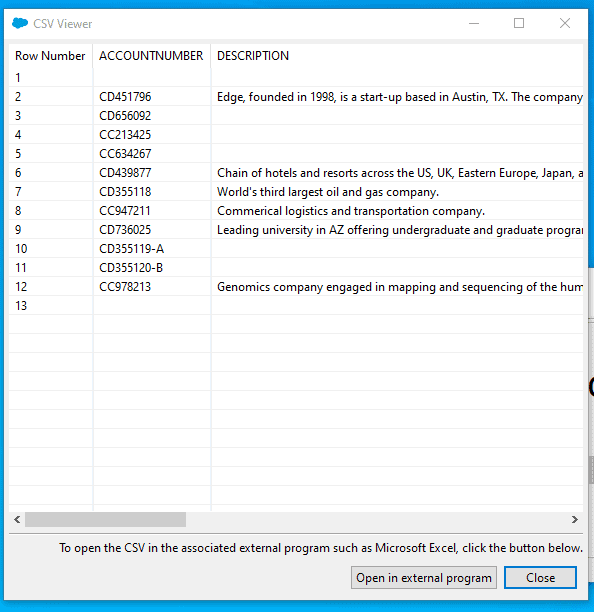Data Loader makes it quick and easy to export data directly from Salesforce, without needing to navigate reports or exports from inside the Salesforce platform.
To export data from Salesforce with Data Loader you will need to have Data Loader installed on your computer.
When exporting data with Data Loader, Data Loader provides you with a friendly user interface to create a SOQL (Salesforce Object Query Language) statement that will identify the Objects and corresponding fields you will export from in the Salesforce database.
1. Open Data Loader and Select ‘Export’
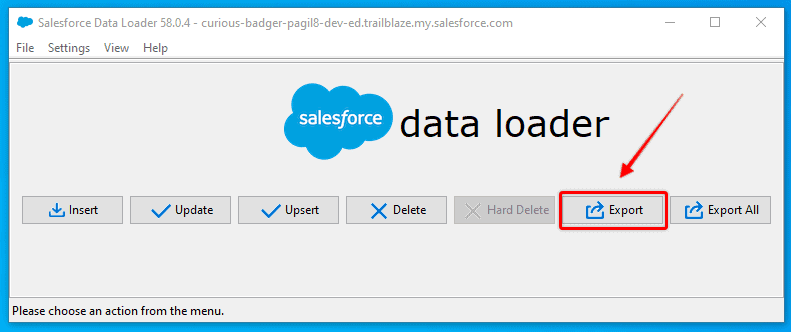
RELATED RESOURCE: Getting Data In and Out of Salesforce
2. Select Data Objects
Choose the Objects you want to export from, and where on your computer you wish to save the export file. In this example, I will choose the Account object.
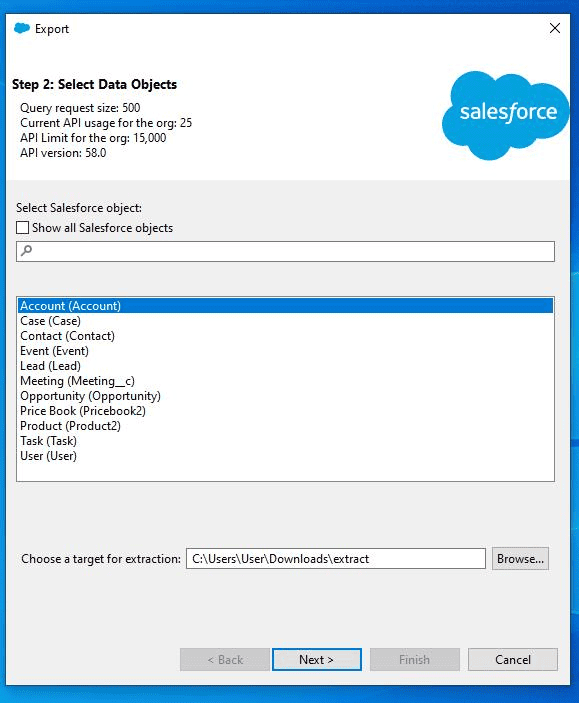
3. Edit Your Query
Based on the Object you selected, you will then be able to choose which fields from the Object that you want included in the Export.
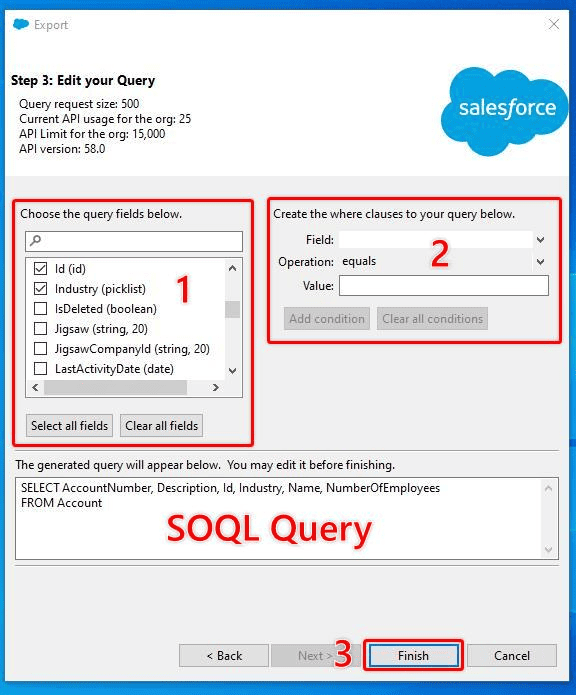
Once you have selected your fields, you can also filter the records that will be included using various operations. This enables you to only include records that meet certain criteria.
RELATED RESOURCE: Import Data With Data Loader
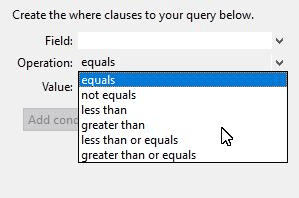
As you refine the fields, and the clauses, the SOQL statement that will retrieve your records is created, and visible.
Once you have defined the fields and inclusion clauses for your export, choose Finish.
A pop-up confirmation will ask you to confirm that you wish to proceed.
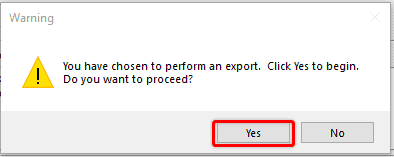
The SOQL query will execute and generate a CSV file including the selected records, and an Operation Finished message will appear with a link to the extraction.
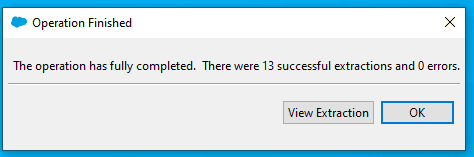
You can view the records by navigating to the local folder you saved the file and opening the CSV with Excel or Google Sheets, or use the inbuilt CSV viewer.
If you have a large number of records, then the built-in viewer is not suitable for viewing the whole data set, but you can quickly check if the data set meets your requirements.