If you’re looking for an efficient way to automate your business processes, Salesforce Flow Builder may be the solution for you. Flow Builder is a powerful tool that allows you to create custom workflows without the need for extensive coding knowledge. With Flow Builder, you can automate tasks, streamline processes, and improve overall efficiency.
Salesforce Flow Builder is an automation tool within the Salesforce platform that enables users to create and automate business processes. It provides a visual interface for building custom workflows, which can be triggered by user interaction or system events.
With Flow Builder, you can create complex workflows that include conditional logic, loop constructs, and integration with external systems. Whether you need to automate a simple task or a complex business process, Flow Builder can help you get the job done quickly and efficiently.
Table of Contents
- Understanding Salesforce Flow Builder
- Key Components of Flow Builder
- Creating Flows in Salesforce
- Advanced Flow Builder Features
- Salesforce Flow Builder Frequently Asked Questions
- What are the different types of flows in Salesforce?
- What is the difference between Flow Builder and Process Builder in Salesforce?
- How does Flow Builder relate to Salesforce Flow Quizlet?
- What does a flow connector do in Salesforce?
- When should you build a flow in Salesforce?
- Is Process Builder going away in Salesforce?
Understanding Salesforce Flow Builder
Salesforce Flow Builder is a powerful tool that enables you to automate business processes and build complex solutions with clicks, not code. With Flow Builder, you can create flows that collect, update, and create data in Salesforce, integrate with external systems, and perform complex business logic.
To get started with Flow Builder, you can visit the Salesforce Trailhead website to learn the basics of Flow Builder and when to use flows to automate your business processes.
Flow Builder provides a wide range of elements that you can use to build your flow, including:
- Screen elements: Used to collect data from users.
- Record elements: Used to create, update, or delete records in Salesforce.
- Action elements: Used to perform complex business logic, such as calling Apex code or making an HTTP request.
- Decision elements: Used to evaluate conditions and determine the flow’s path.
- Loop elements: Used to repeat a set of actions or conditions.
Flow Builder also provides a visual interface that makes it easy to design your flow, test it, and debug any issues. You can also use the Flow Formula Builder to create complex formulas that perform calculations, manipulate data, and more.
At a high level, Salesforce Flow Builder is a powerful tool that enables you to automate your business processes with clicks, not code. With Flow Builder, you can create complex flows that collect, update, and create data in Salesforce, integrate with external systems, and perform complex business logic.
Key Components of Flow Builder
Salesforce Flow Builder is a powerful tool that allows you to automate business processes and streamline workflows. In this section, we’ll take a closer look at the key components of Flow Builder and what they do.
Canvas and Toolbox
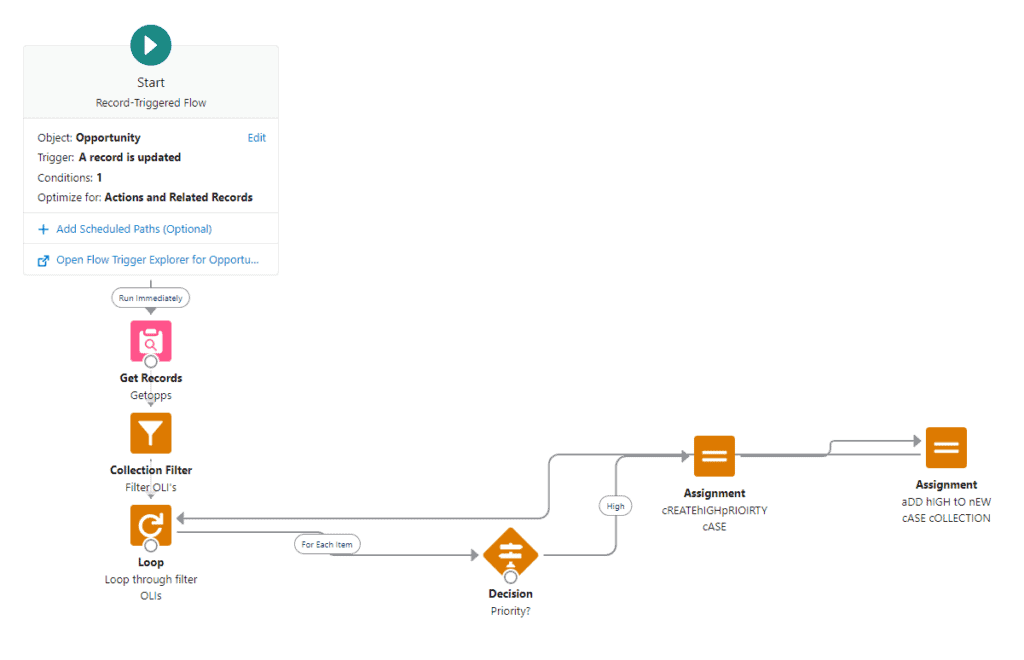
The Flow Builder interface is divided into two main sections: the canvas and the toolbox. The canvas is where you build your flow by dragging and dropping building blocks onto the canvas and connecting them with connectors. The toolbox contains all the building blocks and connectors you’ll need to create your flow.
Building Blocks
Building blocks are the individual elements that make up your flow. They can be data elements, logic elements, or interaction elements. Data elements allow you to work with data in your flow, while logic elements allow you to make decisions and perform actions based on that data. Interaction elements allow you to interact with users during the flow.
Interaction Elements
Interaction elements are used to interact with users during the flow. They include screens, which allow you to display information or collect input from users, and choices, which allow you to present users with a set of options to choose from.
Data Elements
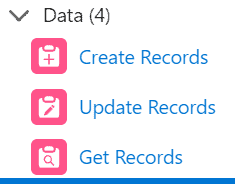
Data elements are used to work with data in your flow. They include variables, which allow you to store and manipulate data, and resources, which allow you to access external data sources.
Logic Elements
Logic elements are used to make decisions and perform actions based on data in your flow. They include decision elements, which allow you to evaluate data and perform different actions based on the results, and loop elements, which allow you to repeat actions based on a set of conditions.
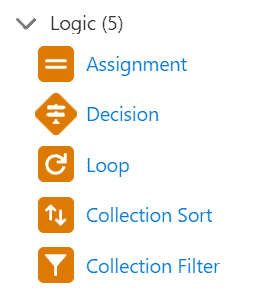
Connectors
Connectors are used to connect building blocks together and define the flow of your process. They can be used to pass data between building blocks and to control the order in which building blocks are executed.
Creating Flows in Salesforce
Creating flows in Salesforce makes it possible to automate your business processes. With Flow Builder, you can create flows to collect information from users, update records, and more. Here are some of the key sub-sections to consider when creating flows in Salesforce:
Variables and Decisions
When creating a flow, you will often need to create variables to store data. Variables can be used to store information like text, numbers, or dates, and can be used in decisions to determine which path the flow should take. Decisions can be used to evaluate the value of a variable and determine whether to take one path or another.
Screen and Choices
Screens are used to collect information from users in a flow. You can create screens to display fields for users to fill in, or to display information to users. Choices can be used to provide users with options to select from, such as a list of products or services.
Get Records and Loop
Get Records is a flow element that allows you to retrieve records from Salesforce. You can use Get Records to retrieve a single record or a list of records. Loop is a flow element that allows you to loop through a collection of records. You can use Loop to perform an action on each record in the collection.
Buttons and Lightning
Buttons can be used to trigger a flow from a record detail page in Salesforce. You can create a custom button and specify the flow to run when the button is clicked. Lightning is a new user interface in Salesforce that provides a modern, responsive design. You can create flows that are optimized for use in Lightning.
Creating flows in Salesforce with Flow Builder is a powerful way to automate your business processes. By utilizing variables, decisions, screens, choices, Get Records, Loop, buttons, and Lightning, you can create flows that are tailored to your specific needs.
Advanced Flow Builder Features
As you become more proficient with Salesforce Flow Builder, you’ll want to explore the advanced features that can help you automate complex business processes. Here are some of the most powerful features to consider:
Related Records and Screen Elements
With Flow Builder, you can create flows that update related records automatically. For example, you can create a flow that updates all related opportunities when an account is updated. You can also use screen elements to create custom forms that allow users to update multiple records at once. These features can save you time and reduce errors by automating repetitive data entry tasks.
Picklists and Interactive Screen Flow
Another powerful feature of Flow Builder is the ability to create picklists that allow users to select values from a list. You can also create interactive screen flows that guide users through a series of screens to collect information or update records. These features can help ensure data accuracy and improve user experience by providing clear guidance and options.
Formulas and AppExchange
Flow Builder also includes support for formulas, which can be used to calculate values or perform complex logic. You can use formulas to create dynamic record updates based on complex criteria. Additionally, you can leverage the power of the Salesforce AppExchange to extend the functionality of Flow Builder. There are many pre-built solutions available that can help you automate common business processes or add new capabilities to your flows.
Overall, Flow Builder provides a powerful set of tools for automating complex business processes. By leveraging related records, screen elements, picklists, interactive screen flow, formulas, and the AppExchange, you can create flows that streamline data entry, improve data accuracy, and save time for your team.
Salesforce Flow Builder Frequently Asked Questions
What are the different types of flows in Salesforce?
Salesforce provides three types of flows: Screen Flows, Autolaunched Flows, and Scheduled Flows. There are also two types of Record-Triggered Flows: Before-Save Flows and After-Save Flows.
What is the difference between Flow Builder and Process Builder in Salesforce?
Flow Builder is a tool used to create flows, while Process Builder is a tool used to create processes. The main difference between the two is that Flow Builder is more flexible and can handle more complex processes, while Process Builder is more straightforward and easier to use.
How does Flow Builder relate to Salesforce Flow Quizlet?
Flow Builder is a tool used to create Salesforce Flows, which are automation tools used to collect data and perform actions in your Salesforce org or an external system. Salesforce Flow Quizlet is a study tool used to learn about Salesforce Flows and other Salesforce-related topics.
What does a flow connector do in Salesforce?
A flow connector is used to connect different elements of a flow, allowing data to flow between them. Flow connectors can be used to create conditional logic, loop through records, and perform other complex operations.
When should you build a flow in Salesforce?
You should build a flow in Salesforce when you need to automate a process that involves multiple steps or requires input from multiple users. Flows can be used to automate complex business processes, such as lead qualification, order processing, and customer service.
Is Process Builder going away in Salesforce?
No, Process Builder is not going away in Salesforce. It is still a valuable tool for automating simple processes and is often used in conjunction with Flow Builder to create more complex processes.