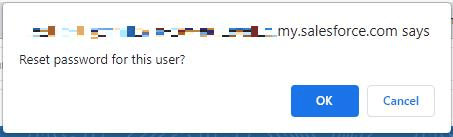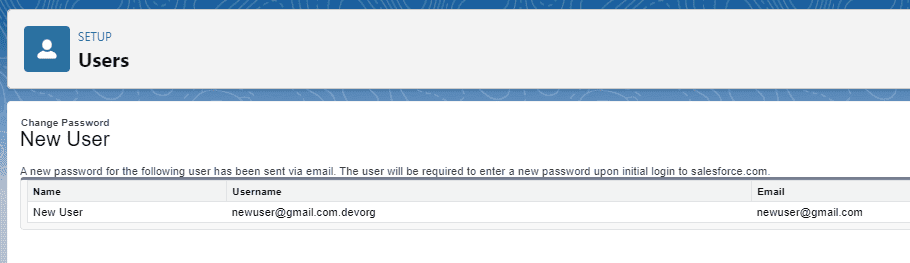Follow these simple steps to reset the password of a Salesforce User. It is a very simple process that should only take you one minute if you are already sitting at your computer.
THINGS YOU WILL NEED
To reset User Passwords you will need ‘Reset User Passwords’ permissions. Read more here.
Table of Contents
1. Access Setup
Log in to your Salesforce account and choose the gear icon in the top right-hand corner of your screen to access Setup. Then select Setup.
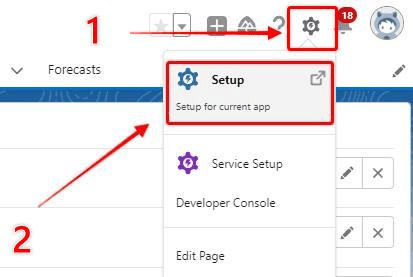
Type “users” into the quick-find search box on the left-hand side. Select Users from the Users section in the menu (I know – I just typed ‘users’ a lot in one sentence…).
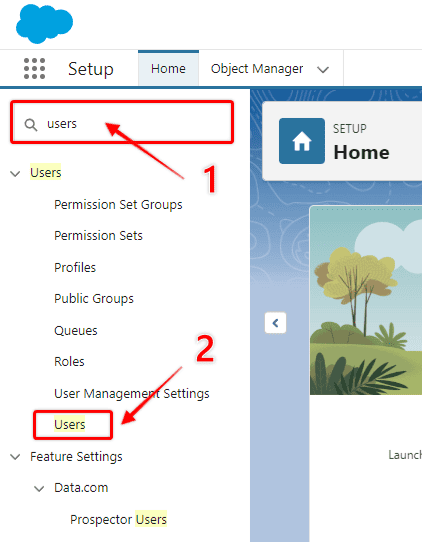
RELATED RESOURCE: Salesforce User Management
3. Option 1- Reset From the List of Users
Once you see the list of users, you can select the checkbox next to their name and then choose Reset Password.
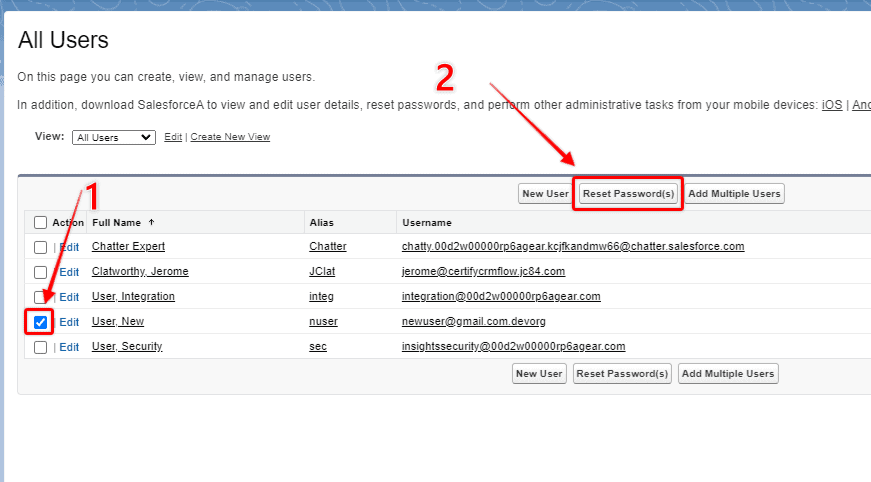
4. Option 2 – Reset Password From The User Profile Page
The other way to reset a Salesforce user password is to open the profile of the user and choose Reset Password from the top of the screen.
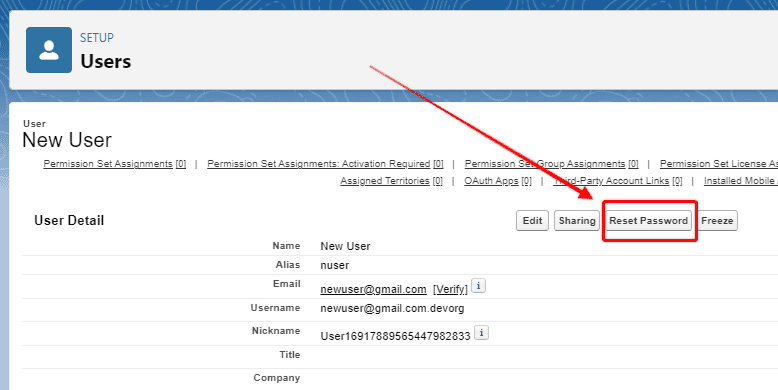
5. Salesforce Password Reset Confirmation
Once you have elected to reset the password, a prompt will appear ensuring that this is the requested course of action. If you select OK, the reset will take place, and you will be taken to a confirmation page.