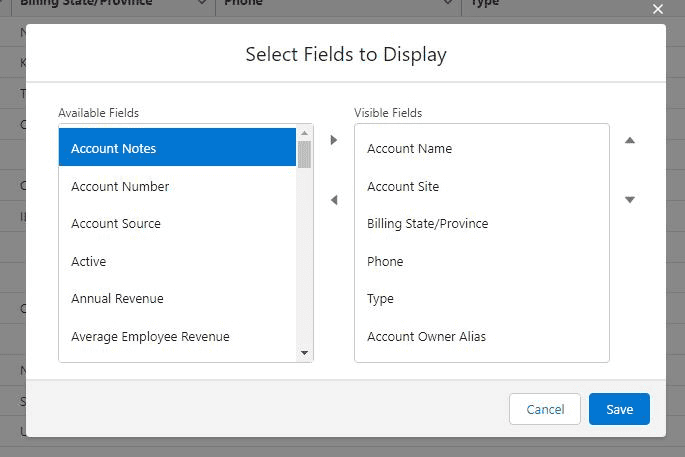Salesforce list views allow you to quickly and easily see the lists of Object records that meet certain criteria. Objects come with some default list views, but you can edit these, or create your own new lists.
To edit a Salesforce list view, click the Gear icon on the right-hand side of the list. This will give you a variety of list view controls.
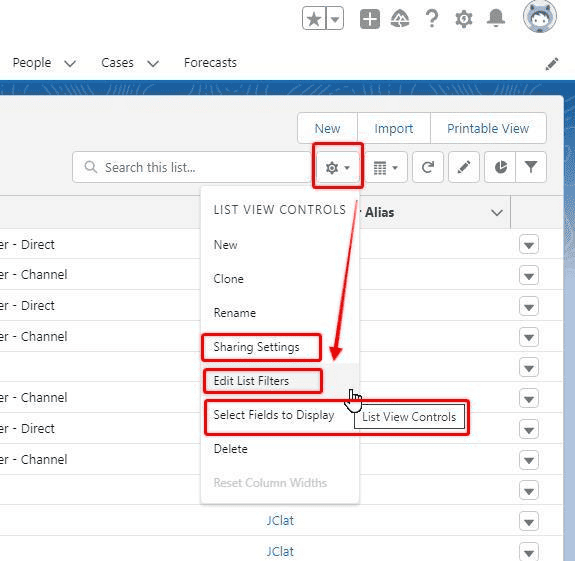
The main ways you can edit a Salesforce list are by changing the list:
- Sharing Settings
- List Filters
- List Fields Displayed
Adjusting Salesforce List Sharing Settings
The Sharing Settings of a list determine who can see the list. You can configure your list so only you can see it, so everyone can see it, or so a particular group of users can see it.
You can share the list with users that have a certain Role in your Salesforce Org, or users that have a certain Role and everyone underneath them in the Role Hierarchy.
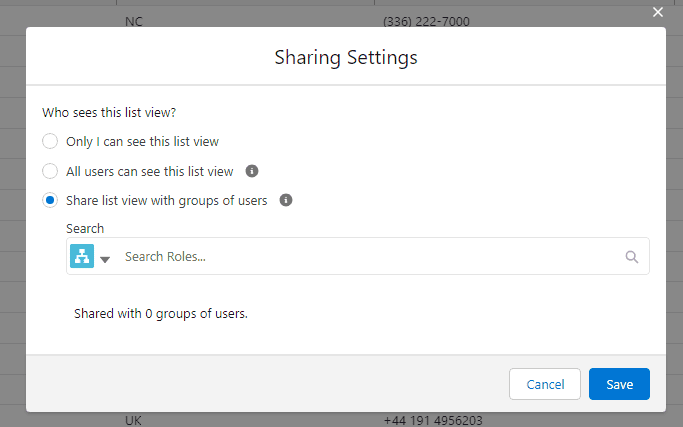
RELATED RESOURCE: How To Customize The Look And Feel of Salesforce
Adjusting Salesforce List Filters
List filters determine which records of the Object in question will appear on the list. You can be as broad or granular as you need to be with your list.
The more filters you add, the smaller the number of records that will meet the criteria and appear on your list.
You can add logic to your filter criteria with the basic AND/OR statement.
By default, the filter will behave as if ALL filter criteria need to be true, for a record to appear on the list. You can filter your list based on the values of any field on the Object in question.
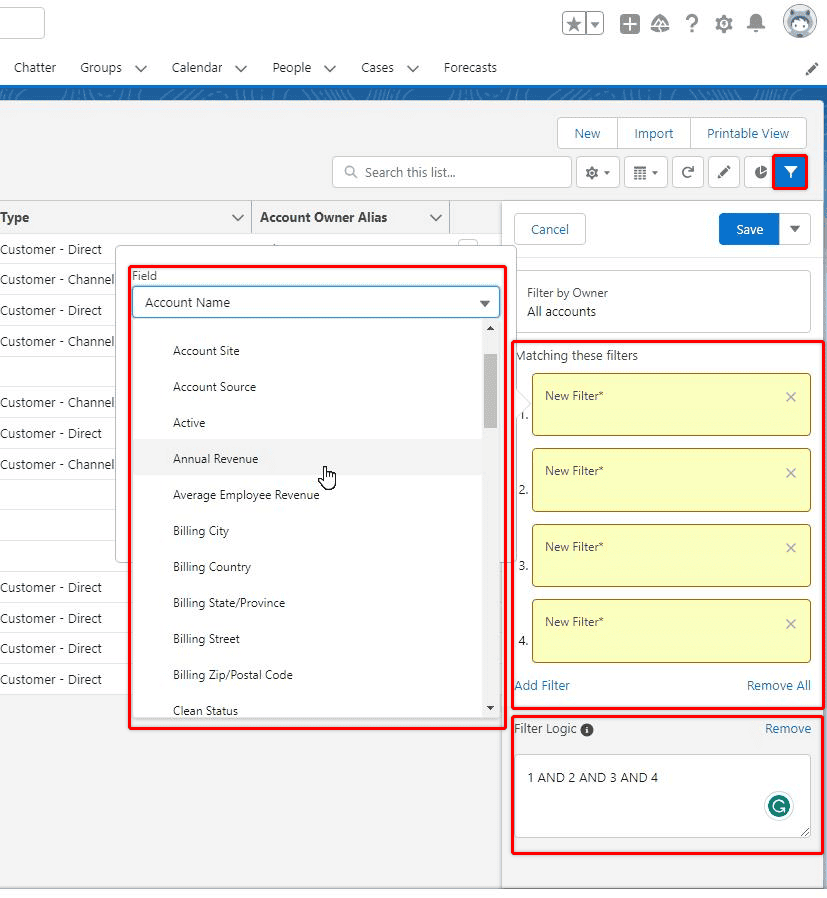
Adjusting Salesforce List Fields Included
Selecting the fields to display on your List will change which columns appear for each record on your list. You can add any fields from the Object, and order them in any way you prefer.