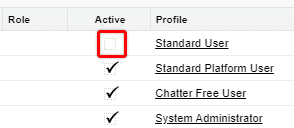Proactively deactivating users in Salesforce who no longer need access to the system is an important aspect of Salesforce user management because of its impact on data security and access control.
Whether someone has left your organization, changed roles in your organization, or even taken extended leave – it is important to continually monitor your list of active users and ensure that only people who actively need access to your Salesforce Org, have access to your Salesforce Org.
Table of Contents
Why You Should Proactively Deactivate Salesforce Users Who No Longer Need Access
The two main reasons you should proactively deactivate users who no longer need access to your Salesforce Org are data security and the financial cost.
Data Security
Depending on the access levels each of your Salesforce users have (based on allocated user roles and profiles), your users have access to the details of accounts and contacts on your system, as well as information about business processes and potentially sensitive communications.
Each user that has access to that information has the capacity to do bad things to and with that data (accidentally, or on purpose).
Though there is no way to avoid this risk completely, you can drastically reduce that risk by ensuring that people you no longer need access to your system, are de-activated.
RELATED RESOURCE: Salesforce User Management
Licensing Costs
Each Salesforce user license comes at a cost, so every user on your system who is not actively using the Salesforce Org is taking a license away from someone who does need the system.
If you have surplus licenses to your needs, then proactively deactivating users could reveal a potential cost saving to you could explore at your next contract renewal by decreasing the number of licenses you pay for each year.
How To Deactivate Salesforce User
THINGS YOU WILL NEED
You will need the ‘Manage Users’ permission to be able to deactivate a Salesforce user.
To deactivate a user in your Salesforce org, follow these steps:
1. Access Setup
Log in to your Salesforce account and select the gear icon in the top right-hand corner of your screen to access Setup. Then select Setup.
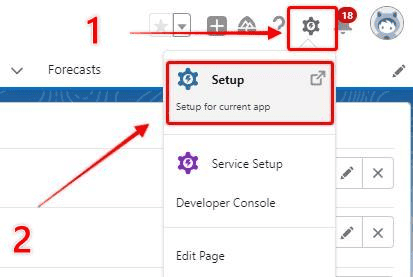
Type ‘Users’ into the quick-find search box on the left-hand side. Select ‘Users’ from the ‘Users’ section in the menu. (I know – I just typed ‘users’ a lot in one sentence…)
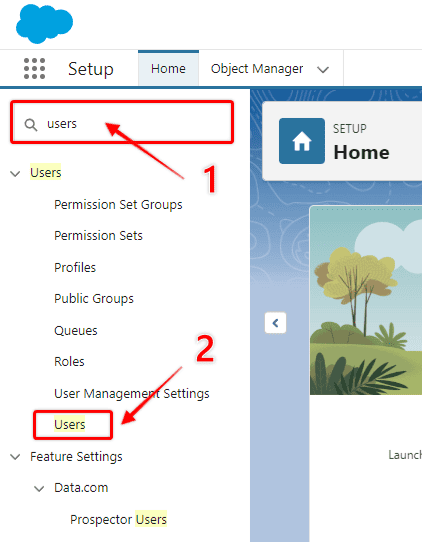
3. Open the Relevant User Profile
Select Edit next to the name of the Salesforce user you need to deactivate.
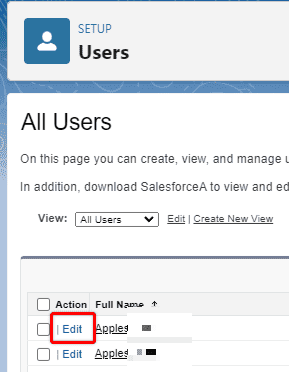
4. Deselect ‘Active’ Checkbox
Deselect the ‘Active’ checkbox by clicking on it with your mouse, then press save to confirm the changes you made.
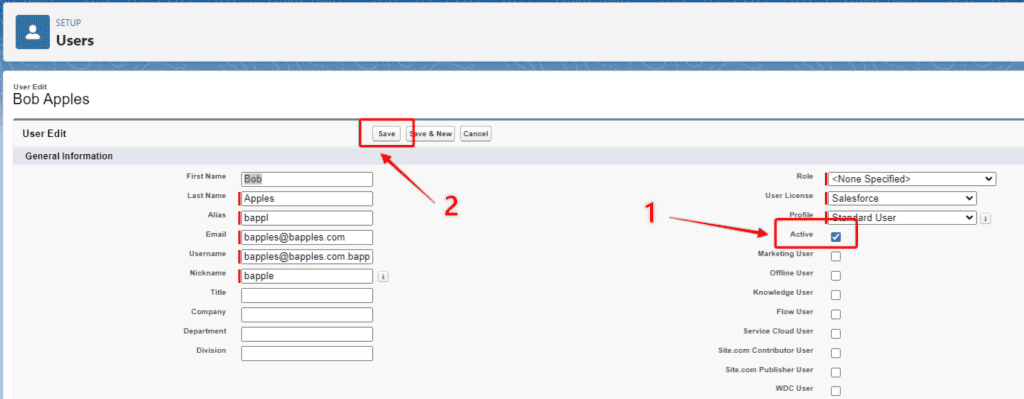
5. Confirm Deactivation
An alert will appear confirming you understand the implications of de-activating a user. Click ‘OK’ to proceed with the deactivation.
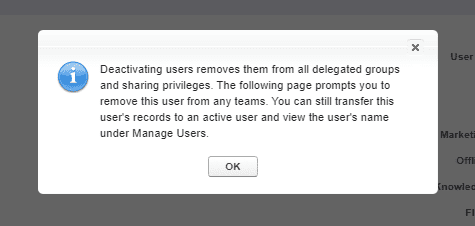
6. Double Check The User Is Now Inactive
View the user in the list, and check their ‘Active’ checkbox is empty, to confirm that the deactivation was successful.