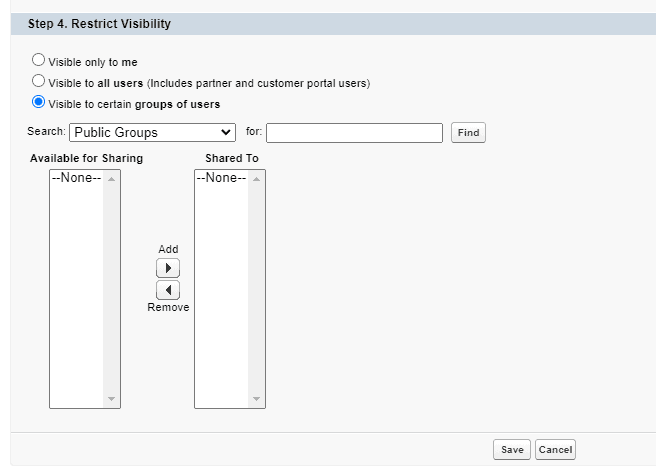If you spend a lot of time managing users in your Salesforce Org, then you might want to invest a small amount of time in creating some custom Salesforce user list views to help you quickly find the users, or users that you need to administer.
Custom user list views are really useful if your Salesforce Org has a large number of users, which takes time to sort through, page by page, and when your Org has distinct cohorts of users that you want to be able to isolate and administer.
Table of Contents
Steps To Follow To Create a Customer User List
1. Access Setup
Log into Salesforce and choose the gear icon in the top right-hand corner of your screen to access Setup. Then select Setup.
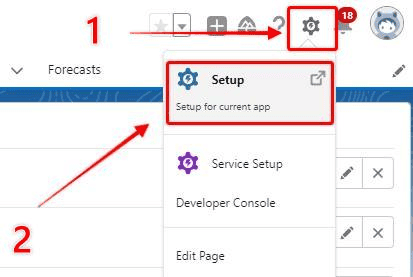
Type ‘Users’ into the quick-find search box on the left-hand side. Select Users from the Users section in the menu (I know – I just typed ‘users’ a lot in one sentence…).
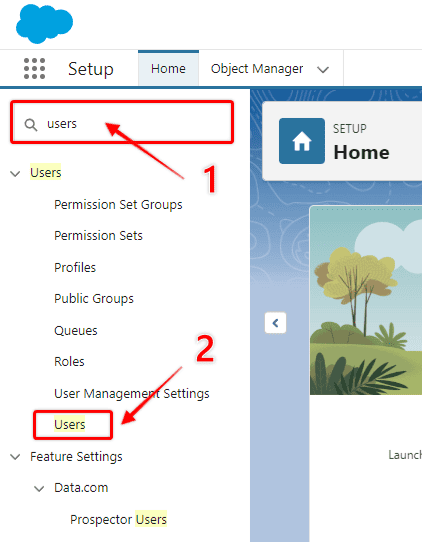
3. Create New View
Select Create New View to open the configuration screen.
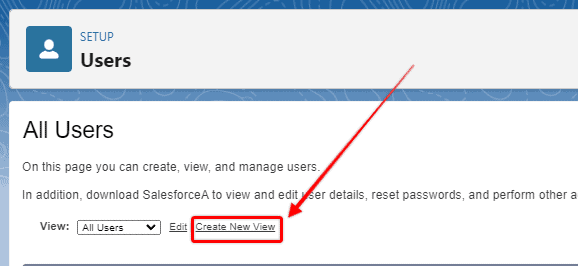
RELATED RESOURCE: Salesforce User Management
Give Your New View a Name
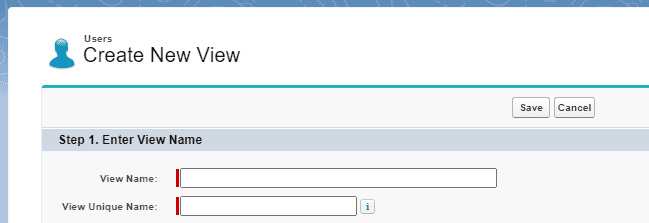
Specificity The New View Filter Criteria
There are a range of fields you can choose from to Filter your list view.
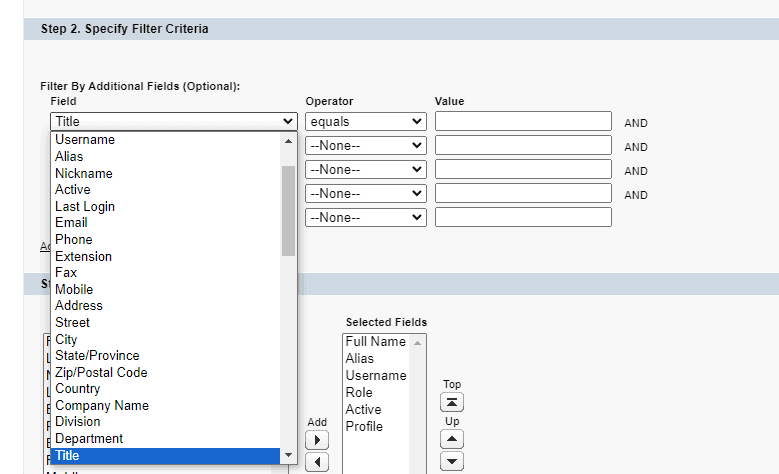
You can create a new list based on a single characteristic, or add up to five different filters, and vary the nature of these filters based on the available Operators.
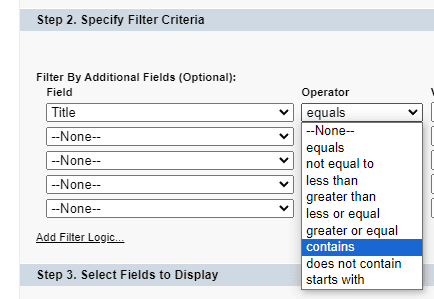
Choose Which Fields To Display On Your New List
Once you have set up your filter criteria select the fields that you want to display on your custom user list view, and arrange the order you would like those to appear in.
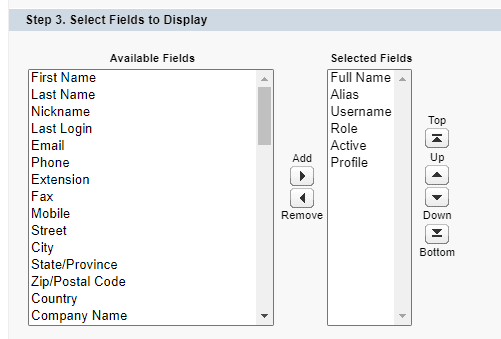
Restrict Visibility
The final step in finishing your custom list view is to determine who should be able to see this new list. You can choose for your list to only be visible to you, to everyone, or to certain groups of users.